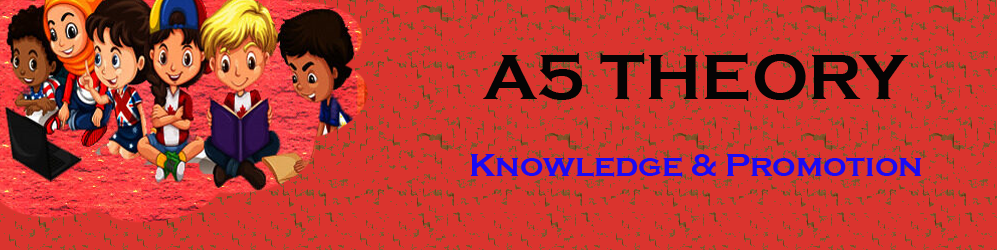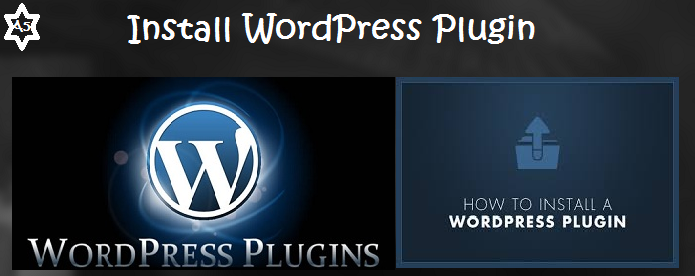How To Install WordPress Plugin?
Hello Friends, In this blog post(How to install the WordPress plugin), I am going to tell you how to install the WordPress plugin in your WordPress account.
WordPress Plugin(How to install the WordPress plugin) makes your work very easy and saves your time to focus on some other important things.
WordPress plugins(How to install the WordPress plugin) are nothing but a prebuilt functionality for specific or multiple tasks.
For example, if you want a contact form on your WordPress website then you don’t have to write the hard code for that.| How to install the WordPress plugin|
Instead, you can use the best WordPress plugins for the contact form as there are many plugins available for each functionality.| How to install the WordPress plugin|
Here in this blog, we will discuss How to manually install a WordPress plugin. How do I add a plugin to my WordPress site? How do I use WordPress plugins? WordPress plugins are free.
There are both types of WordPress plugins free and paid are available in the plugins repository, you can choose whatever you want to use| How to install the WordPress plugin|
What is a WordPress plugin?
A WordPress plugin is a piece of software code written and designed for a specific and useful functionality for the website runner.
For example, if you need to add a subscription form to your WordPress website to collect your customer’s email addresses and send them your newsletters.
Then either you can design this subscription form by coding or you can use various WordPress plugins for the subscription form which does not take more than 5 min.
These plugins can save you quality time which you can utilize in some other important stuff.
WordPress Plugin directory provides a large number of plugins for free which can add extra value to your website.
How to install a WordPress plugin? / How do I add a plugin to my WordPress site?
It is a very simple procedure to install a WordPress plugin on your WordPress website.
You just need to follow the step-by-step procedure given below.
Loing to your WordPress account.
If you have not installed WordPress yet then go with the below procedure.
How to install a WordPress blog or website….?
If you have not installed WordPress in your system then please go through the below extensive article.
Install WordPress on your system, a step-by-step guide…
After installing WordPress successfully you can log in to your WordPress account with the below-given Login links.
Login link for localhost: http://localhost/wordpress/wp-login.php
Log in to the Live server: http://yourdomain or website.com/admin
Now Go to Plugin>>Add new in your dashboard. see the image below.

Here you can search for the WordPress plugin you need, you can also enter the related plugin terms in…
…the search console if you don’t know the exact plugin name, and it will show you all relevant results.
After this click on the install plugin. See the image below.

After installing the WordPress plugin, you need to activate the WordPress plugin. See the image below.
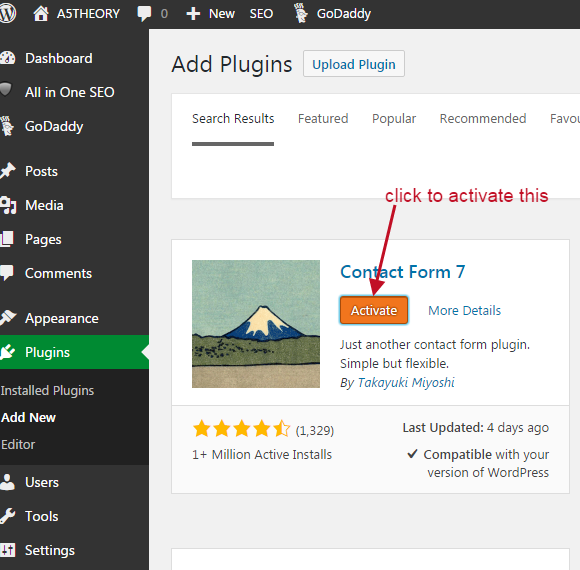
Where will you see your installed WordPress plugin?
You just need to click on installed plugins as shown in the below image.
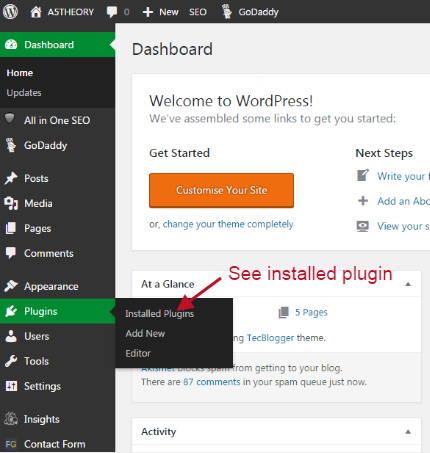
Here you will see all your installed WordPress plugins. See the image below.

This is your installed plugin, you can change its settings as per your requirements.
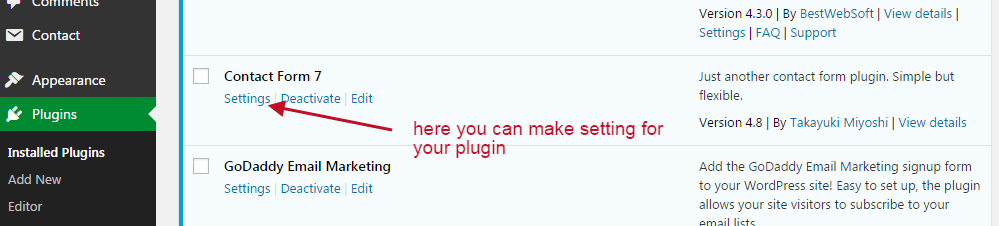
How to make the changes or customize the WordPress plugin hard code….?
You just need to click on the plugin editor as shown in the below image.

Here you get the complete WordPress plugin code files and if you know the code knowledge then you can optimize it as per your desire. See the image below.
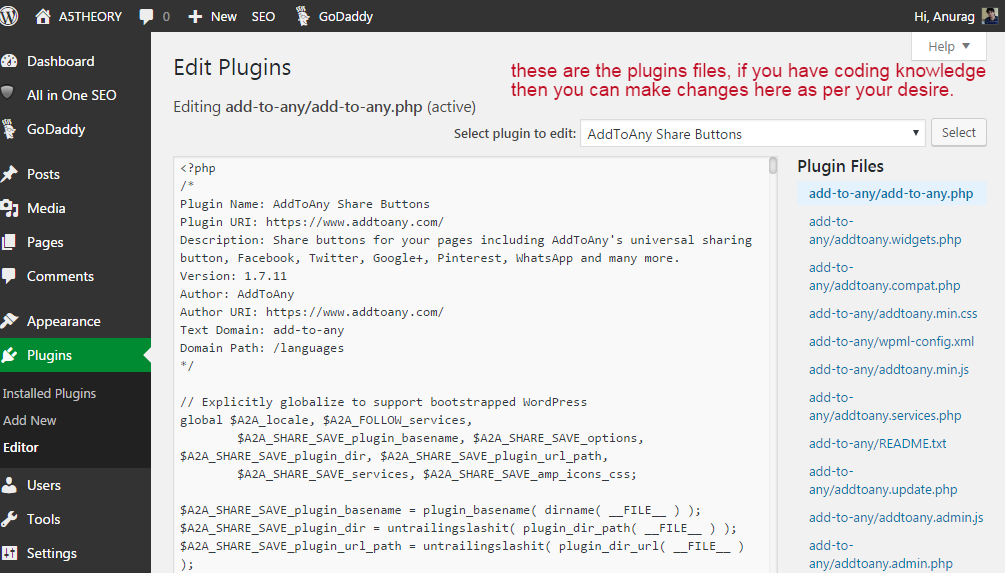
How to delete a WordPress plugin….?
Just deactivate the WordPress plugin you need to delete and then you will see the option for delete. See the image below.

You can also check for the extensive relevant blog post links given below.
How to install WordPress on localhost or local server….?
How to install a WordPress theme….?
How to customize a WordPress theme….?
How to install a WordPress plugin….?
How to make WordPress Category…
How to make your first WordPress Blog Post…
How to add a widget area in WordPress…
WordPress Widget Area In Hindi…
How to Create a Child Theme In WordPress In Hindi…
How do I add Google Analytics code to my website…
Setup Your Free WordPress Blog…
How to manage & Design Menu in WordPress…
Conclusion:
In this blog post(How to install the WordPress plugin), we have told you how to install the WordPress plugin on your WordPress website and use that plugin functionality. This is a very simple process, you just need to go to the plugin menu in the WordPress admin panel, and then you can search for a new plugin and install and activate that plugin on your website. You can easily uninstall and also delete the plugin that you do not need anymore on your website. The plugin is very helpful in performing various important functionality with variation in it.
We have learned How to manually install a WordPress plugin. How do I add a plugin to my WordPress site? How do I use WordPress plugins? How to show the plugin on the WordPress page, WordPress plugins are free.|How to install the WordPress plugin|
In case of any queries, you can write to us at a5theorys@gmaiil.com we will get back to you ASAP.
Hope! you would have enjoyed this post Install WordPress Plugin.
Please feel free to give your important feedback in the comment section below.
Have a great time! Sayonara!