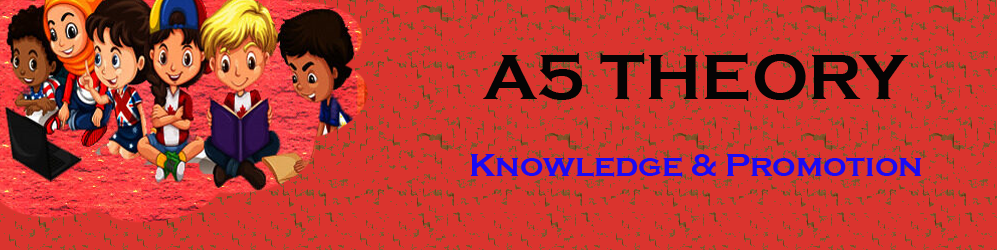Google Adsense: How to create Ad units in Google Adsense?
Hello Friends, In this blog post, I am going to let you know how to create the Ad Unit in Google Adsense.
Adsense is one of the most popular and authentic affiliate programs by Google|How to create Ad units in Google Adsense|
Within this blog(How to create Ad units in Google Adsense), we are going to cover How many page views do I need for AdSense? What is an ad unit Google AdSense? Ad unit examples, How to create an ad unit in AdSense, Google AdSense login, Ad unit name example AdSense ad sizes, Types of ad units, Google AdSense sign-up, Google AdSense YouTube.
Once your Google Adsense account is approved, you are ready to create your Ad Unit and paste it into your website, and then advertising will start to come on your website|How to create Ad units in Google Adsense|
If you have not approved your Google Adsense account or have some difficulty with the same then you can go through the below extensive blog link for the step-by-step procedure to approve the Google Adsense account|How to create Ad units in Google Adsense|
Set & Approve your Google Adsense account Faster.
Here you can show the Ads of two types.
1. An ad unit that you will create manually, you can create any number of Ad units.
2. Page-level ads, are the ads that will be shown automatically on your website, here you need to enable the option for different types of page-level ads.
these ads will be shown in such a way that your content will not be disturbed by ads.
How to create an Ad Unit using Google Adsense? / Ad unit examples.
This is a very simple procedure to create an ad unit using Google AdSense, you just need to follow the step-by-step procedure given below.
Once you will log in to your Google Adsense account then you will see the dashboard as shown below.
then click on My Ads. See the image below.
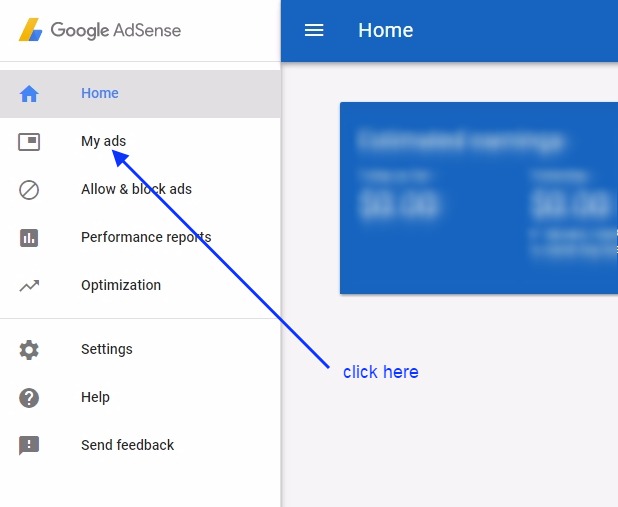
Then click on the New Ad Unit as shown in the image below.

Here you need to enter the name of your Ad unit. I will suggest you keep the relevant name as if you are going to keep this Ad unit in the header section then you can give the name as head-area.
This will help you to check the performance of your Ad units. You would easily know that your header area ad doing well or your widget area is.
The second option is Ad size, you should always choose the responsive ad size as they take the position as per the place left or responsive Ads can adjust according to the space available. Else you can choose as per requirement.
In the next few sets are some formal settings like ad styling etc. You can explore them and manage them according to your desire.
Once you are done with all the formalities then you can save it and can get the ad code or Google Adsense code. See the image below.

Here you get the code for this Ad type. you can create any number of Ad units.
you should create a separate Ad unit for separate parts of the website like ads for posts, pages, widget areas, headers, body, etc.
this helps you to track the performance of your ads using Google Adsense.

You will see all your ads in ad units. here you can edit an Ad and rename it, hide it, and get code anytime. See the image below.

How to set page-level ads in Google AdSense?
This is also a very simple process, just follow the steps given below.
Click on the page-level ads as shown in the below image.
Either you can turn On all the page-level ads or you can also turn OFF any ads that you don’t wish to show with the option provided with ads.

Once you place the code either in the head or top of the body section it starts to appear automatically on all the pages or posts. they are shown automatically in the page and bottom area as per their configuration.
so once place the code never worry about these page-level ads in Google Adsense.

How to delete the Ad unit using Google AdSense?
You can’t delete the Google Ad unit you have to create one using Google AdSense, instead, you can hide them or rename them if you want to use them for a different place.
Once you hide them after some time they become inactive.
Conclusion:
In this blog post(How to create Ad units in Google Adsense), you will learn how to create an ad unit using Google Adsense. This is a very simple and easy step to create the Google ad unit but make sure to choose the responsive and non-responsive ad unit as per your choice. You can create an ad unit and rename it to an appropriate name as per its place. With the naming of the ad unit, it will be easy to track the ad and see all analytics for that ad unit.
We have learned about How many page views do I need for AdSense? What is an ad unit Google AdSense? Ad unit examples, How to create an ad unit in AdSense, Google AdSense login, Ad unit name an example, AdSense ad sizes
Types of ad units, Google AdSense sign-up, Google AdSense YouTube|How to create Ad units in Google Adsense|
अगर आप adsense के बारें में अभी तक नहीं जानते है और आपने अपना adsense अकाउंट setup नहीं किया है तो आप adsense से रिलेटेड कुछ अच्छे और उपयोगी blogs नीचे दी हुई link से पढ़ सकते है |
Google Adsense Account Setup in Hindi…
Google Adsense account setup in English
How to enable or set up Google Adsense payment or Adsense address verification PIN?
Have you not received your Google Adsense PIN?
How To Submit Tax Information In Google Adsense In Hindi
How to Submit Tax Information Form in Google Adsense for YouTube and Blog
ADSENSE ADDRESS VERIFICATION PIN: FAQ
Where do I put the AdSense code on my website
How to create Ad units in Google Adsense
In case of any queries, you can write to us at a5theorys@gmail.com we will get back to you ASAP.
Hope! you would have enjoyed this post about Google Adsense: How to create Ad units in Google Adsense?
Please feel free to give your important feedback in the comment section below|How to create Ad units in Google Adsense|
Have a great time! Sayonara!