Hello Friends, In this blog post(How to make your first WordPress Blog Post), I am going to let you know about making a WordPress blog or creating your first WordPress blog using a WordPress website builder.
It is very exciting when you plan to set up a WordPress blog or website and make some money from your website.| How to make your first WordPress Blog Post|
But very few obstacles in your path are like you may be a little confused about how to create a blog website in WordPress. Should I use WordPress for my blog? How do I build a WordPress blog?| How to make your first WordPress Blog Post|
And once you decide to choose WordPress and set up it in your system then you may face difficulties like How to start a WordPress blog for free as you can test it before actually buying any hosting plan,…..|How to make your first WordPress Blog Post|
..How to write your first blog post on WordPress, Which WordPress plan is best for blogging.| How to make your first WordPress Blog Post|
We have come up with this extensive tutorial over WordPress where we will provide you with a complete tutorial on How to write your first blog post on WordPress,
WordPress has emerged as a dynamic source to launch your website and spread your thoughts with this platform. One can easily create a dynamic WordPress blog where one can start writing over a specific niche.
What is the requirement to make a WordPress blog post in WordPress?
If you want to create your first WordPress blog in WordPress then you should have an installed WordPress whether on a live server or localhost.
After Installing WordPress you should install the theme for your website.
If you have not done this setup yet then please follow the below link for the same.
What is the procedure to make the first WordPress blog post? / How to write your first blog post on WordPress
This is a very simple procedure to make a post or a WordPress blog at WordPress, you just need to follow the step-by-step procedure given below.
Login to your WordPress dashboard
Click on the post and then click on Add New as shown in the image below.
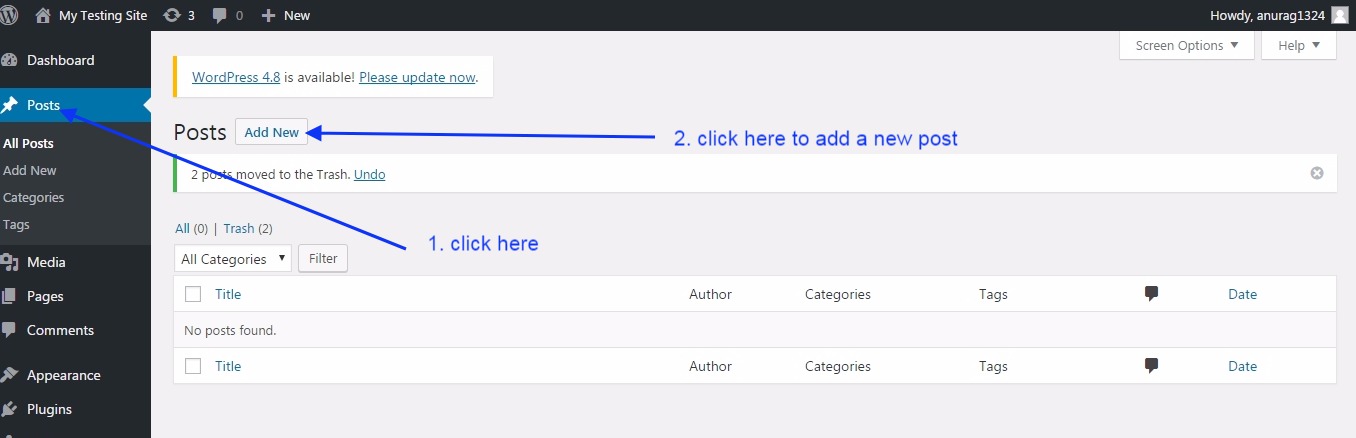
Here you can write the title and content for your blog. You can also change the URL for your Blog. You can put the hyperlink on the blog.
you can also insert heading and paragraph settings in your blog. See the image below for the same.

Here you can add an image to your blog. See the image below.
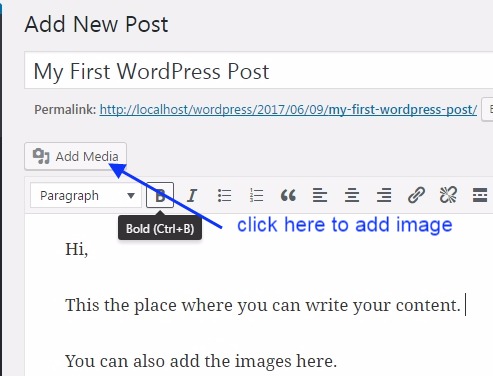
Here you can upload the image that you want to show in your blog. See the image below.
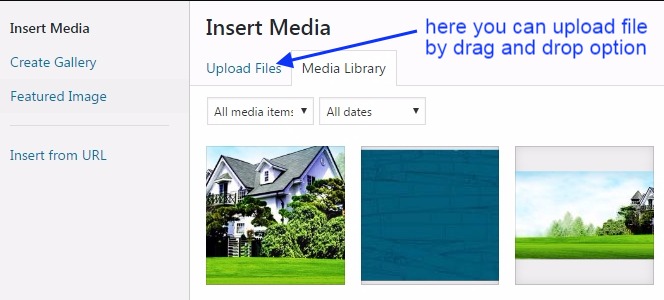
Please remember to enter the Title and Alt text for your image, this is necessary to recognize your image for search engines like Google, etc.
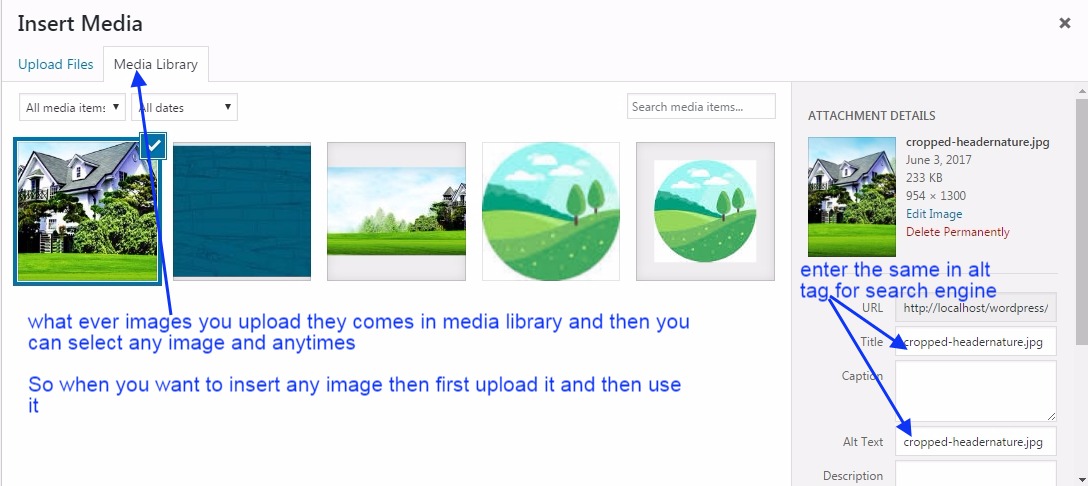
Here you can add a category for your WordPress blog, for example, if you are writing a WordPress blog in PHP then you can create a category named PHP and move your blog to the same category.
this will help readers to find blogs of different niches.
You can also insert the featured image, the insert procedure is the same as shown above, here you just need to click on the set featured image.
It is an outer image for your WordPress blog.
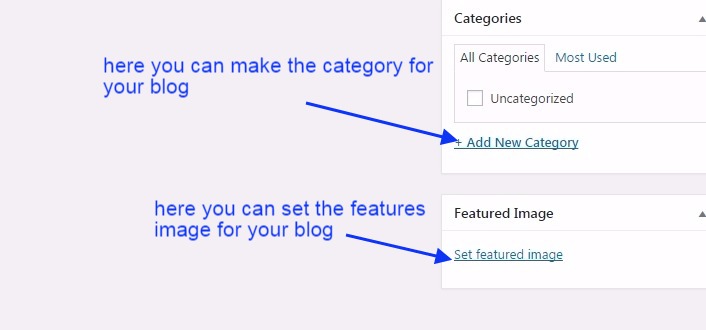
Here you can display the features in your WordPress dashboard as per your requirements. See the image below.
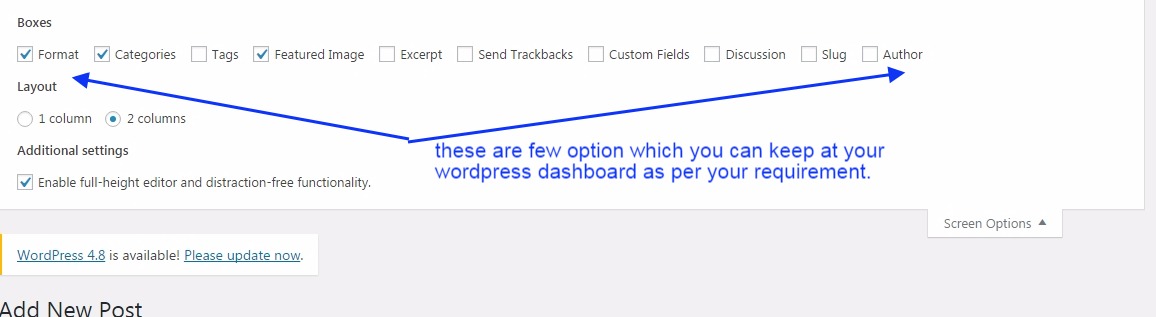
Here you can save your draft through WordPress automatically save your draft, you can make it manually when you feel such conditions as power off, etc.
You can make the preview any time while you are writing your post.
And when you are done with all the writing work and image insertion then you can finally publish your WordPress blog. See the image below.
What if I Published the WordPress blog and need to make some changes?
If you still want to make any changes which can take a long time or you have accidentally published your WordPress blog, then I will suggest you move your blog to draft mode again
you can do this by changing the status of the WordPress blog as you can see in the below image after publishing it will show published and then you need to again make it a draft and make your changes.
Or if you need to make just a small change then you can simply make a change and update your WordPress blog again.

Here you can finally see your published WordPress blog. See the image below.
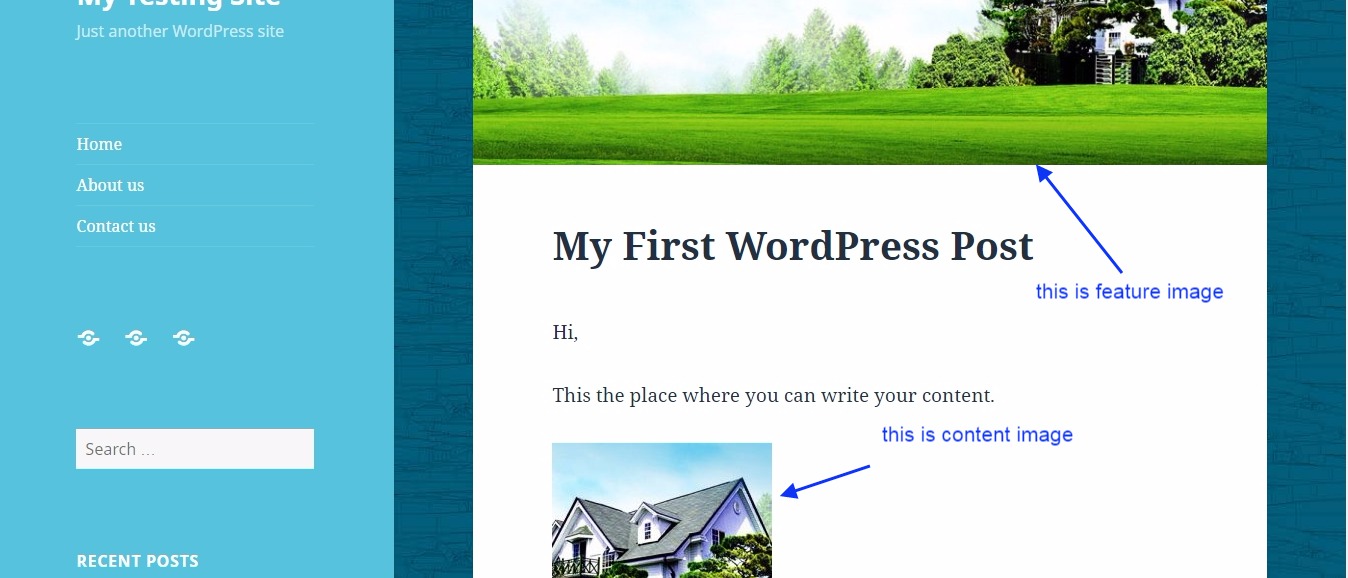
You can also check for the extensive relevant blog post links given below.
How to install WordPress on localhost or local server….?
How to install a WordPress theme….?
How to customize a WordPress theme….?
How to install a WordPress plugin….?
How to make WordPress Category…
How to make your first WordPress Blog Post…
How to add a widget area in WordPress…
WordPress Widget Area In Hindi…
How to Create a Child Theme In WordPress In Hindi…
How do I add Google Analytics code to my website…
Setup Your Free WordPress Blog…
How to manage & Design Menu in WordPress…
Conclusion:
In this blog post(How to make your first WordPress Blog Post), you have learned how to create your first WordPress blog post. These days blogging has been a new way to earn money. And most freelancers accepted it as a full-time business. Earlier blogging was considered a passion for a few great writers and those who liked to write.
But now it has become the choice of everyone over the internet. Mostly all the website runners would have kept at least one content blog. It has been an amazing way to generate money. Many new bloggers are seeking a career in it. So follow this blog step by step and start your first and special WordPress blog.| How to make your first WordPress Blog Post|
Now we should be clear about How to write your first blog post on WordPress. How to create a blog website in WordPress? Should I use WordPress for my blog? How can I create a blog in WordPress? How do I build a WordPress blog?| How to make your first WordPress Blog Post|
In case of any queries, you can write to us at a5theorys@gmail.com we will get back to you ASAP.
Hope! you would have enjoyed this post about WordPress Blog: How to make your first WordPress Blog Post?
Please feel free to give your important feedback in the comment section below.
Have a great time! Sayonara!
