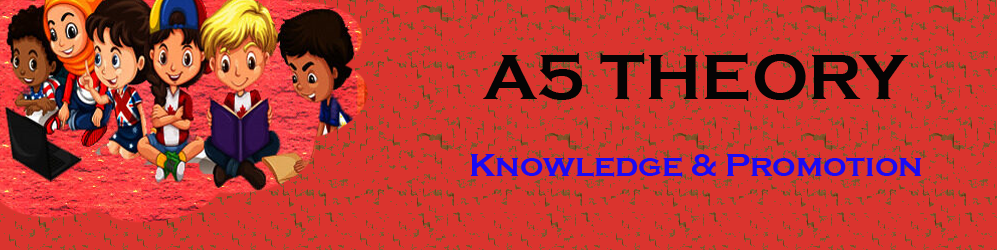WordPress Themes: How to install WordPress Theme?
Hello Friends, In this blog post(How to install WordPress Theme), I will let you know how to install a WordPress theme or activate a theme on your WordPress website.
We will explore how to install the WordPress theme manually, how to install a theme in WordPress on localhost, and Upload the theme to WordPress free|How to install WordPress Theme|
WordPress themes have a very important role in presenting your website and help you in grabbing the lead and attention towards your website.| How to install WordPress Theme|
So when you install WordPress in your system then you need to install a theme to provide a better look to your website.| How to install WordPress Theme|
There are various paid or premium and free themes available for installation in your weblog to give it a nice design and grab the leads.
What is a WordPress theme and why is necessary to have this on our website….?
WordPress themes are simply coded consisting of HTML, CSS, and PHP to design the layouts for the websites.
A better theme gives a better design to your website.
If you have an attentional theme on your website then you can get more leads to your web pages.
It is also used to simplify the look of your website and keep all the stuff as per your requirements.
How to install a WordPress blog or website….?
If you have not installed WordPress in your system then please go through the below extensive article.
Install WordPress on your system, a step-by-step guide…
How to install the WordPress themes in my WordPress? / How long does it take to install a WordPress theme?
This is a very simple process to add WordPress themes to your website. You just need to follow the below step-by-step procedure.
If you will follow the correct procedure then it is a matter of fewer than 5 minutes.
Login to your WordPress account.
Login link for localhost: http://localhost/wordpress/wp-login.php
Login link for the live server: http://yourdomain/admin
Go to Appearance as shown in the below image and click on it.

Once you click Appearance you get a screen showing a few default themes for your website.
you also have the option to add the new theme to your dashboard whether it is free or paid. See the image below.

When you mouse over any theme you can get the details of the theme.
You also get the option for Live Preview and activate the themes.
With Live Preview, you can see how will it appear after activating your weblog.
And with the activate option you can activate it for your weblog. see the image below.

How to delete a theme that is showing in my dashboard unnecessarily even if not activated?
This is a very simple procedure to delete a theme and prevent it from showing in your dashboard.
Just click on the theme details as shown in the above point, and then here you will get an option for deleting your theme along with the theme details. See the below image.

How to finally activate the theme so that it starts appearing on our weblog or website?
You just need to make one click and your theme will be on air or live with your weblog. See the below image.
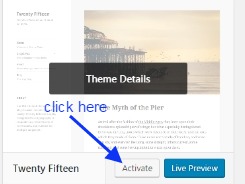
After activation how can I see my website on the browser?
There are various options to see your website live in the browser.
1. Click on the Visit website as shown in the below image.
2. If you using localhost then you can type http://localhost/wordpress in the browser to see your website.
3 If it is a live server then you just type http://yourwebsite address or yourdomain.com.

And you will be able to see the effect of the applied theme on your website as shown in the below image.
You can test various themes see the effects on the screen and make the final which you like most.

So, this was regarding the WordPress theme activation or installation.
In our next post, we will let you know how to customize your WordPress theme.
You can also check for the extensive relevant blog post links given below.
How to install WordPress on localhost or local server….?
How to install a WordPress theme….?
How to customize a WordPress theme….?
How to install a WordPress plugin….?
How to make WordPress Category…
How to make your first WordPress Blog Post…
How to add a widget area in WordPress…
WordPress Widget Area In Hindi…
How to Create a Child Theme In WordPress In Hindi…
How do I add Google Analytics code to my website…
Setup Your Free WordPress Blog…
How to manage & Design Menu in WordPress…
Conclusion:
In this blog post(How to install WordPress Theme), you learn how to install a WordPress theme. WordPress theme is used to make the layout and design of your website. You can easily manage the header footer, menu, logo, and header background image with the help of the WordPress theme. You can simply manage the WordPress widget area using your theme. You can get various free and paid amazing WordPress themes. If you have some technical and coding knowledge then you can easily customize your free and paid theme as per your requirement.
So here in this extensive blog, we have learned how to manually install a WordPress theme. How to install a theme in WordPress on localhost? Upload theme to WordPress free, WordPress download, Free WordPress themes.|How to install WordPress Theme|
In case of any queries, you can write to us at a5theorys@gmail.com we will get back to you ASAP.
Hope! you would have enjoyed this post-WordPress Themes: How to install WordPress Theme.
Please feel free to give your important feedback in the comment section below.
Have a great time! Sayonara!