Hello Friends, In this blog tutorial(Moving Car GIF In Photoshop) I am going to let you know about a very interesting functionality to build a GIF image for moving cars using the navigation function in Photoshop.
In this blog post(Moving Car GIF In Photoshop) we are going to explore How to move a GIF in Photoshop, whether Can you edit animated gifs in Photoshop, and How to save a GIF in Photoshop 2020,…
…. How do I make an animated GIF in Photoshop 2020, How to make an animated gif in Photoshop, How do you load a GIF in Photoshop, How do I open an animated GIF in Photoshop, how to make a gif in Photoshop,…|Moving Car GIF In Photoshop|…
It is really exciting to have a dynamic or picture in motion in our blog post or share it with friends over social media.
And GIF image has more impact on users than a simple static image|Moving Car GIF In Photoshop|
So if you want to draw the attention of your viewers or customers to any product or service advertisement then a dynamic or moving image could be a great way of presentation.
Now in this blog post, we will learn how to make a moving car GIF image that is coming down from a hilly area from the top of the hill.
To make such a GIF image you need to follow the below-given procedure step by step.
In this GIF image our car is coming down from a hilltop, and on the way, it takes a sharp turn as you can see in the blog feature image.
So we have to make a separate frame or segment in the layer panel so that when we apply the animation over this then we will get a GIF image that will appear like the car is moving from top to bottom.
How to make a similar layer with only a difference in car position. you can see the below images for reference.
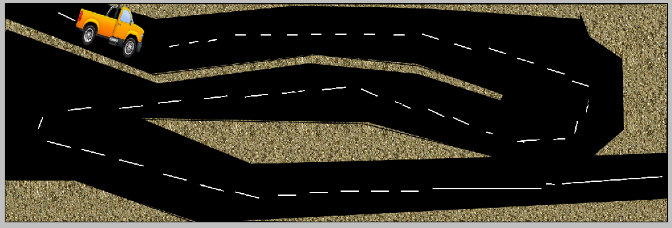
In the above first image, the car is in the first position.
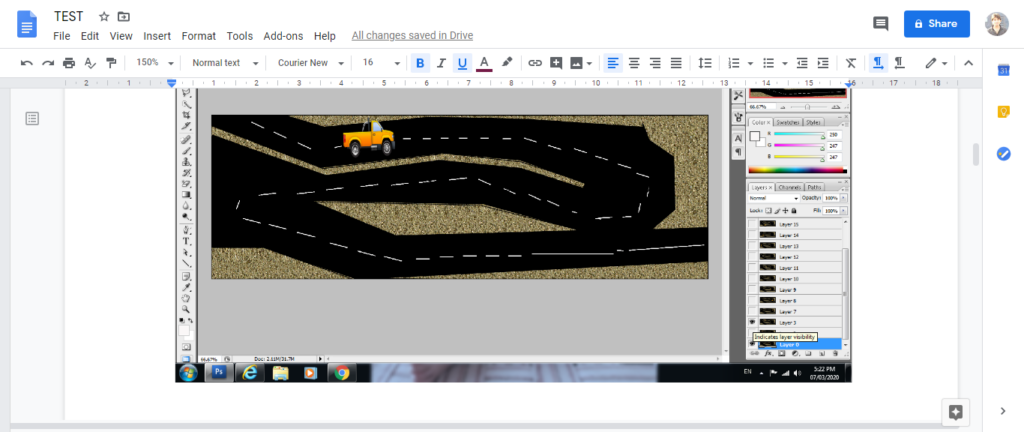
As per the above-given image, the car is in the second position.
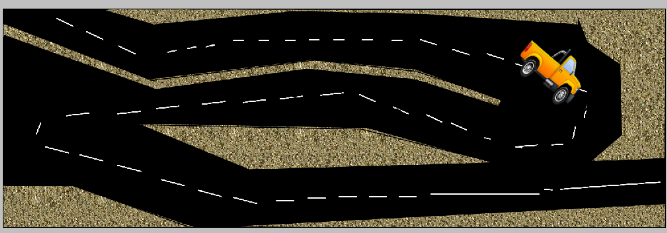
The car is in the fourth position, as we are just showing you the random position of the car.
However, you can make any number of positions possible in the frame to get the best and most accurate GIF image.
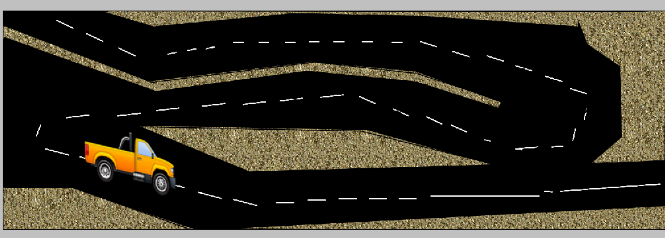
The car is at the 8th position

The car has arrived in the 11th position.
Once you make all possible layers that are almost similar except for the car position in the image, you have to apply the animation over your layers.
Go to layer and select all layer options. Then go to the window at the menu bar and click on the animation.
Once you will click the animation you will see an animation window on your Photoshop screen.
As you can see in the below image, to keep the layers selected you just need to click the top right corner in the animation window and then select the option for converting frames from a layer.
and then you can arrange your frames in the navigation window if they are wrongly placed else leave this step.
you check their order by clicking one by one frame.
And then you need to set the time for the image or frame on the screen.
you can set and adjust it by playing and seeing the result with the below-given option.
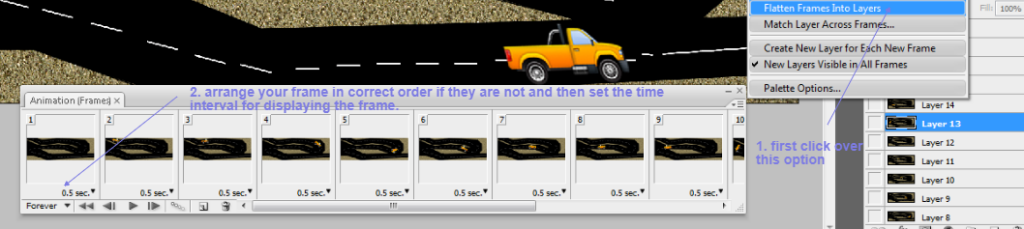
Once you are satisfied with the GIF image then you can save it as to file and save it for a web device and save it to your device with a suitable name.
The saved image would be a GIF image and you can use it in several places.
You can also go through a few more blog links below related to Photoshop:
How do I quickly remove a tree background in Photoshop In Hindi…
How to Add Falling Snow to Your Photos with Photoshop…
How To Create A Starry Night Sky In Photoshop…
How to Turn A Photo Into A Collage With Photoshop In Hindi…
How to Add a Border to a Photo with Photoshop In Hindi…
How to Turn A Photo Into A Collage With Photoshop…
How to crop a circular image in Photoshop in Hindi…
Retro 3D Text with Photoshop in Hindi…
clipping mask in Photoshop in Hindi…
How To Apply Layer Mask In Photoshop In Hindi…
Conclusion:
Within this blog(Moving Car GIF In Photoshop) we have learned How to move a GIF in Photoshop, Can you edit animated gifs in Photoshop, How to save a GIF in Photoshop 2020, How to make an animated GIF in Photoshop 2020, How to make an animated gif in photoshop, How do you load a GIF in Photoshop, How do I open an animated GIF in Photoshop, how to make a gif in photoshop.
In the case of any queries, you can write to us at a5theorys@gmail.com we will get back to you ASAP.
Hope! you would have enjoyed this post about Moving car GIFs in Photoshop.
Please feel free to give your important feedback in the comment section below.
Have a great time! Sayonara!
