Hello Friends, In this blog post(WordPress widget area), I am going to let you know about the WordPress widget area.
We will explore How to change the widget area in WordPress? How do I add a widget to my WordPress website header? How do I add a widget to a WordPress theme?
We will also look over how to add a widget area WordPress plugin(WordPress widget area), and How to add a top bar widget…
…in WordPress, Create a widget in the WordPress plugin, and WordPress to create a new sidebar widget area.|WordPress widget area|
What is the WordPress widget area….?
The WordPress widget area is the space available for keeping some important stuff or items like contact forms, search options, and news feeds.
This space could be a left sidebar, right sidebar, or bottom content.
What are these items that we keep in the WordPress widget area…?
These items are nothing but plugins that are used for performing a specific functionality.
For example, a search plugin helps users find the content inside the website.
When you install WordPress for the first time then you get a few plugins by default like calendar, recent post, RSS, Meta, Archive, etc in your WordPress widget area.
What are available and inactive widgets in the WordPress widget area?
Available widgets are those widgets that are installed into your WordPress, they will always be there until you deactivate or delete the plugin.
Inactive widgets are those widgets that are not currently in use but they have all previous settings sustained.
And when you will use these plugins next time then you will not need to make the setting again.
For example, I have dragged one item from the available widget kept it in the WordPress widget area, and made all necessary settings for that.
Now after a few days, I remove this plugin from the widget area and keep it in the inactive widgets…
…so that when I reuse it next time then I would not need to make the setting again.
How to add the custom WordPress widget area…..?
The first thing is when you install any theme in your WordPress then you get a widget area of that theme which you can find in Appearance>>widget.
But when you need to add a custom widget area then you can install a plugin for the widget area as there are various plugins available for the widget area.
For example, you need to add some of your details in the widget area like name, address, and phone no. then you can use the TEXT widget for the same.
What is the procedure for adding the WordPress widget area…?
This is a very simple process to keep the items in your widget area. You just follow the step-by-step procedure given below.
Login to your WordPress account
If you have not installed WordPress yet then please go through the below information for the same.
How to install a WordPress blog or website….?
If you have not installed WordPress in your system then please go through the below extensive article.
Install WordPress on your system, a step-by-step guide…
After installing WordPress successfully you can log in to your WordPress account with the below-given Login links.
Login link for localhost: http://localhost/wordpress/wp-login.php
Log in to the Live server: http://yourdomain or website.com/admin
Install the WordPress theme, free or paid as per your requirement.
If you have installed the WordPress theme then please follow the below procedure.
How to install the theme in my WordPress?
This is a very simple process to add the theme to your website. You just need to follow the below step-by-step procedure.
Once you are done with the basic setup then you are ready to set up your widget area.
Go to Appearance>>widget and then click the widget. See the image below for the same.

When you click on the widget, you will see a screen as shown below. Here you will find mainly three things.
Available widgets, Inactive widgets, and widget area at the rightmost corner in the image below.
When you need to keep any plugin item in the widget area then you just drag it simply from the available items…
…or widgets and drop them into the WordPress widget area. Once you do this your items start appearing in the widget area.

Inactive widgets are those widgets that have been removed from the widget area but still sustain the property that…
…they had, and when anyone will again have these inactive widgets then they will not need to make any settings again.
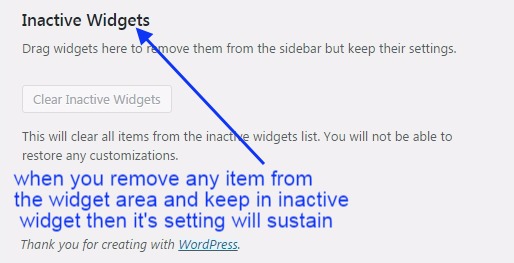
Like this drag and drop, you can keep the items in the widget area. See the image below.

You can also check for the extensive relevant blog post links given below.
How to install WordPress on localhost or local server….?
How to install a WordPress theme….?
How to customize a WordPress theme….?
How to install a WordPress plugin….?
How to make WordPress Category…
How to make your first WordPress Blog Post…
How to add a widget area in WordPress…
WordPress Widget Area In Hindi…
How to Create a Child Theme In WordPress In Hindi…
How do I add Google Analytics code to my website…
Setup Your Free WordPress Blog…
How to manage & Design Menu in WordPress…
Conclusion:
The WordPress widget area is a place to keep some stuff like an advertisement, search options, categories, etc. There could be various search areas on your websites it may depending on your current WordPress theme. You can have left, right, header, footer, container, etc footer areas. You can easily manage your extra but important content in these widget areas. You can easily create and delete these widget areas.
We have covered several sections about how to change the widget area in WordPress. How do I add a widget to my WordPress website header? How do I add a widget to a WordPress theme? How to add a custom widget in WordPress?
You can also explore this extensive blog tutorial ‘WordPress widget area in Hindi‘
In case of any queries, you can write to us at a5theorys@gmail.com we will get back to you ASAP.
Hope! you would have enjoyed this post about the WordPress widget area: How to add a widget area in WordPress?
Please feel free to give your important feedback in the comment section below.|WordPress widget area|
Have a great time! Sayonara!
