Hello Friends, In this blog post(Clipping Mask In Photoshop) we are going to let you know about the clipping mask in Photoshop. Here you will easily learn how to mask in Photoshop. This is all about hiding and revealing some portion of an image or picture.
In this blog post(Clipping Mask In Photoshop) we will also discuss a few more important questions related to the clipping mask:
How does a clipping mask work?
What is a clipping mask in Adobe Photoshop?
What is the difference between a layer mask and a clipping mask?
What is the clipping path in Photoshop?
What command makes a clipping mask?
Why does my clipping mask turn white?
Clipping Mask In Photoshop?
Clipping mask in Photoshop is a very nice technique where you can mask any image or picture upon a given shape or artwork.
Here in the clipping mask, a group of layers is used and the mask is applied over it.
The main thing to remember in clipping masks in Photoshop is to keep the masking layer at the top out of all the other base and artwork layers. Else you can have such problems like your clipping mask coming white etc|Clipping Mask In Photoshop|
So how do clipping masks in Photoshop? It is a very easy and simple process to learn even if you don’t have any idea about the layers in Photoshop. Just follow the below-given instructions step by step.
Very first open your Photoshop window and then choose the image which you want to mask.
See the below image for the same.
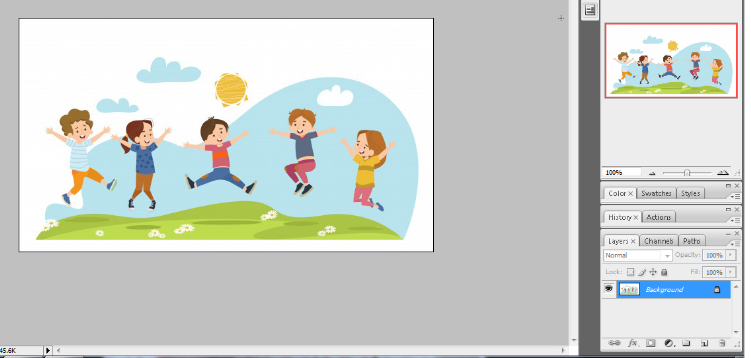
Unlock the background image and name it layer0.
Create a new layer and drag it below layer0. See the below image for the same.
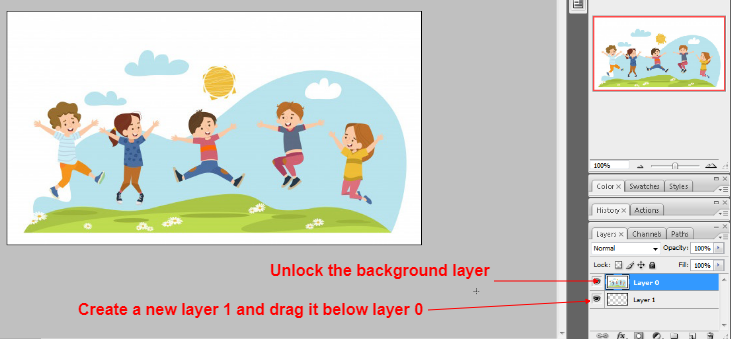
Now close layer 0 and select layer 1. And then create a shape that you need to apply to the mask.
See the below image for the same.
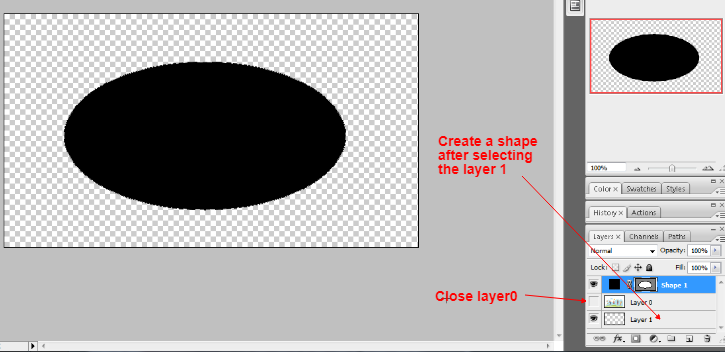
Now open layer0 and drag the shape between layer0 and layer1.
See the below image for the same.
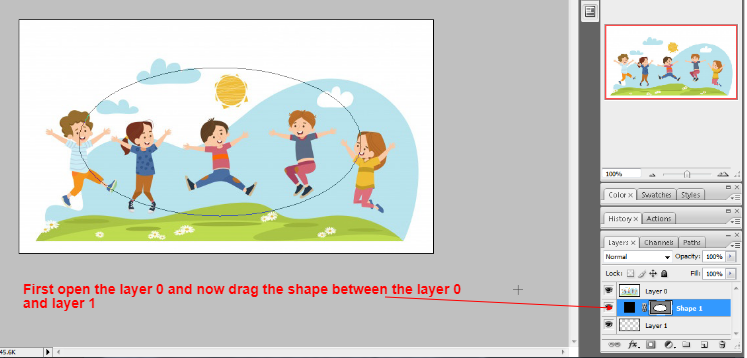
Now select layer0, and then right-click on layer0 and click the option ‘create the clipping mask’.
Once you do this you will get the below-required result which is the result after clipping the mask in Photoshop.
You can move and adjust the layer mask as per your requirement.
You can do it either by moving the layer mask layer or shaping the layer.
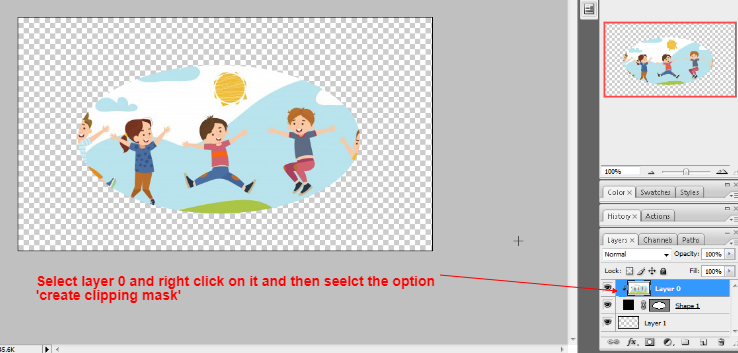
Quick Q&A: Clipping Mask In Photoshop
How does a clipping mask work? Clipping Mask In Photoshop?
A clipping mask is just like an object whose shapes mask the other artwork and text.
It is visible only in the area of the shapes or artwork else hidden.
What is a clipping mask in Adobe Photoshop?
It is just a nice Photoshop technique where we can hide and reveal some parts of our images based on any artwork or text.
A masking layer is always kept up on the artwork or shapes layer to mask the shapes or artwork.
What is the difference between a layer mask and a clipping mask?
In the clipping mask, we can hide the portion of the images, and it uses multiple layers for masking in the clipping mask.
Whereas in the layer mask, we use only one single layer for masking.
What is the clipping path in Photoshop?
Clipping path is a very good Photoshop technique where we can remove the background from an image.
And in Photoshop we do this with the help of a pen tool.
We generally use this clipping path where we have a sharp and smooth subject in our images.
What command makes a clipping mask?
This is very simple first method is to go to the menu bar and then select Layer->create a clipping mask and another method is just to select the layer and make right-click over that and then select the option ‘create clipping mask’.
Why does my clipping mask turn white?
There could be various reasons for this, but the most common reasons are either your masking images are very complex or detailed or you have not kept the masking layer at the top or in a proper order where it should be kept.
You can also go through Clipping Mask in Photoshop in Hindi …..
You can also go through a few more blog links below related to Photoshop:
How do I quickly remove a tree background in Photoshop In Hindi…
How to Add Falling Snow to Your Photos with Photoshop…
How To Create A Starry Night Sky In Photoshop…
How to Turn A Photo Into A Collage With Photoshop In Hindi…
How to Add a Border to a Photo with Photoshop In Hindi…
How to Turn A Photo Into A Collage With Photoshop…
How to crop a circular image in Photoshop in Hindi…
Retro 3D Text with Photoshop in Hindi…
clipping mask in Photoshop in Hindi…
How To Apply Layer Mask In Photoshop In Hindi…
Conclusion:
So here in this blog post(Clipping Mask In Photoshop), we have learned how to mask in Photoshop. A clipping mask is a very interesting technique where we can mask a photo, picture, and background over a shape or any other artwork. Within this blog post, we have gone through a few important questions like how a clipping mask works, What is a clipping mask in Adobe Photoshop, What is the difference between a layer mask and a clipping mask, What is the clipping path in Photoshop, What command makes a clipping mask, Why does my clipping mask turn white.
In the case of any queries, you can write to us at a5theorys@gmail.com we will get back to you ASAP.
Hope! you would have enjoyed this post about Clipping Mask In Photoshop.
Please feel free to give your important feedback in the comment section below.
Have a great time!
