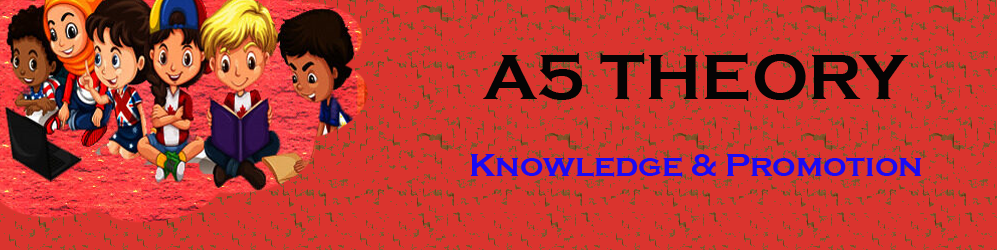How To Quickly Cut Tree Background In Photoshop?
Hello Friends, In this blog post(How To Quickly Cut Tree Background In Photoshop) I am going to let you know about a very interesting and useful functionality of photoshop. This is to clean the tree background using Photoshop.
In other words, we can say how to cut a complex tree from a background in Photoshop and use it somewhere else.|How To Quickly Cut Tree Background In Photoshop|
How to cut out a tree in Photoshop?|How To Quickly Cut Tree Background In Photoshop?
You just see the below image where one is our raw image and the second one is our desired image.
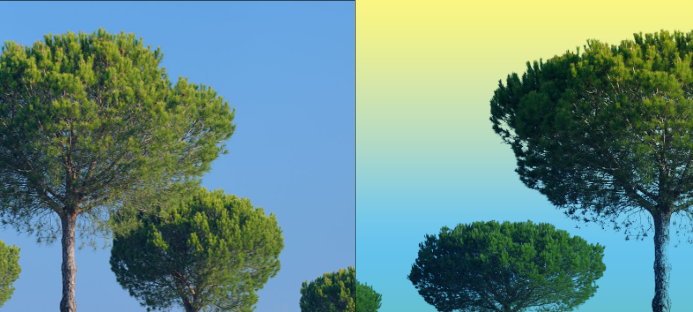
So to achieve this functionality you just need to follow the below-given procedure step by step.
First, load your tree image into photoshop, for doing this you can directly drag your image in photoshop or you can open an image from your photoshop file menu by choosing the open option.
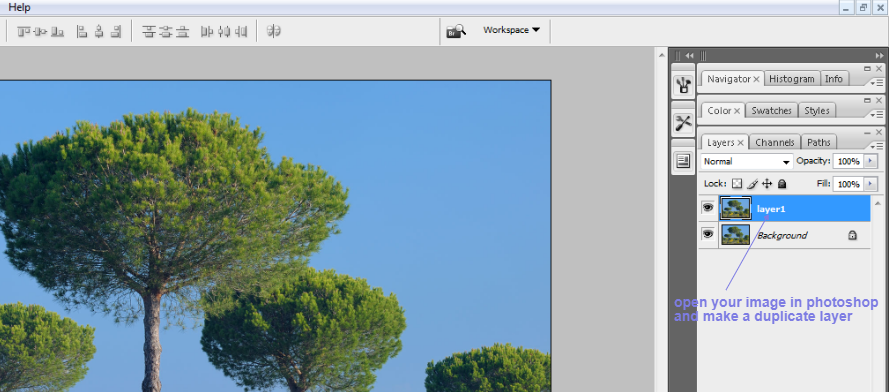
once you load your image successfully then you just make a duplicate copy of your image to protect your original image.
Now go to the channel tab beside your layer tab and you will see four layers listed here along with RGB.
Now by clicking on each layer, we see which layer will provide us with the best-desired result for our requirement.
This means to say that, we want to cut the tree so we have to remove the background in the image.
We select the blue layer as we can see the clear separation in our tree and background layer in this channel selection.
Now we press the Ctrl key and click on the blue layer thumbnail. After this, we save this selection as an alpha 1 channel as shown in the below image.

Now we remove the selection at the blue layer and start working only on the alpha 1 channel.
See the below image for the same.
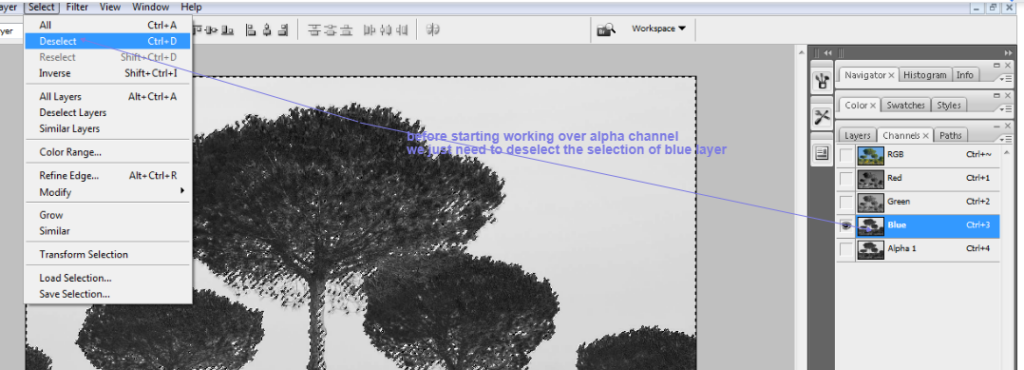
First, select the level and set it as per the best result. See the below images for the same.
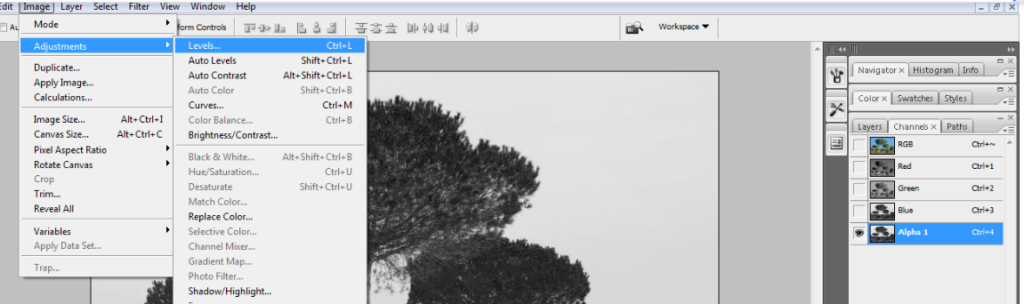
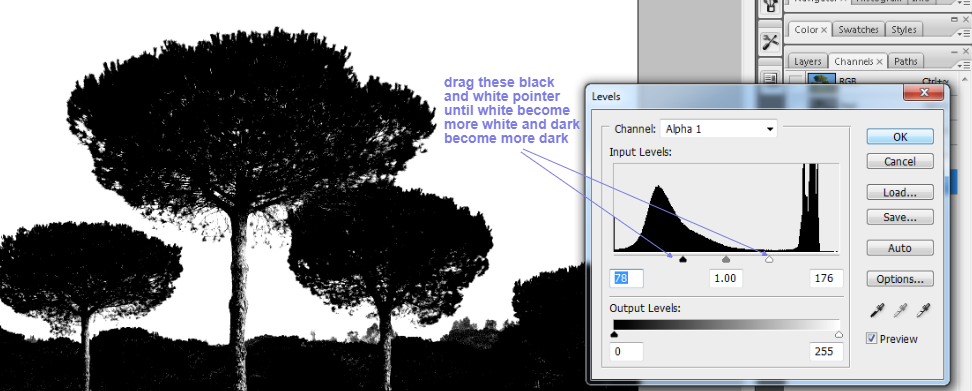
And after this select the brush tool and paint your image white and black with the blend mode selection as an overlay.
Our tree will be painted pure black and the rest of the background will be pure white. See the below image for the same.
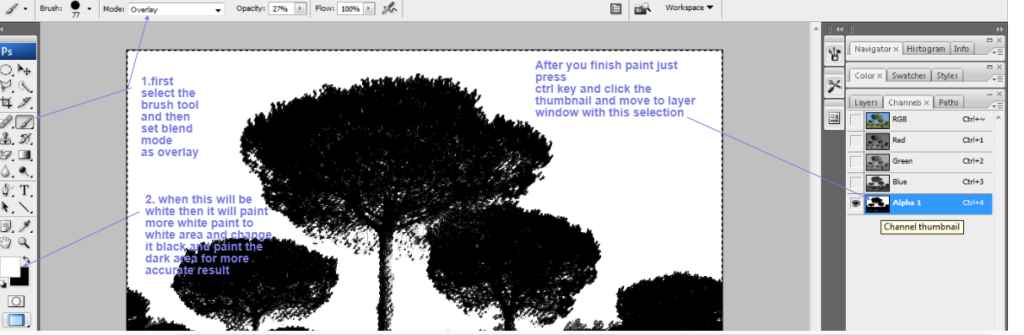
Now we will move to the layer window, but make sure you make a selection of alpha1 channels before leaving it.
Just press the ctrl key and click on the thumbnail of your alpha 1 channel. See the above image for the same.
now you come to your layer panel, here you have the background layer and layer 1, you don’t need to do anything with the background layer, so just leave it. select your layer1, click on the layer1 thumbnail, and create a layer mask of it.
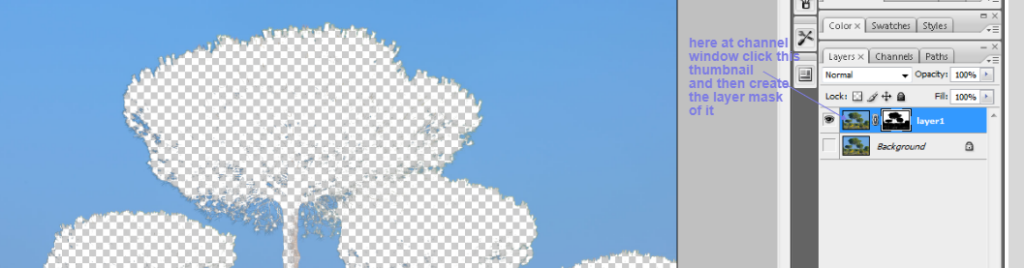
when you create the layer mask, you find that the inverse result means that you get a background picture instead of a tree.
So you just do not need to worry anymore, just keep a selection of layer 1 just press ctrl+I and you will see the image of the tree which will be free of background. See the below image for the same.

Now you can play around with this image and can paste any background with this image. you can see this image with two different backgrounds below.


You can also go through a few more blogs links below related to photoshop:
How do I quickly remove a tree background in Photoshop In Hindi…
How to Add Falling Snow to Your Photos with Photoshop…
How To Create A Starry Night Sky In Photoshop…
How to Turn A Photo Into A Collage With Photoshop In Hindi…
How to Add a Border to a Photo with Photoshop In Hindi…
How to Turn A Photo Into A Collage With Photoshop…
How to crop a circular image in photoshop in Hindi…
Retro 3D Text with Photoshop in Hindi…
clipping mask in Photoshop in Hindi…
How To Apply Layer Mask In Photoshop In Hindi…
In the case of any queries, you can write to us at a5theorys@gmail.com we will get back to you ASAP.
Hope! you would have enjoyed this post about How To Quickly Cut a Tree Background In Photoshop.
Please feel free to give your important feedback in the comment section below.
Have a great time! Sayonara!