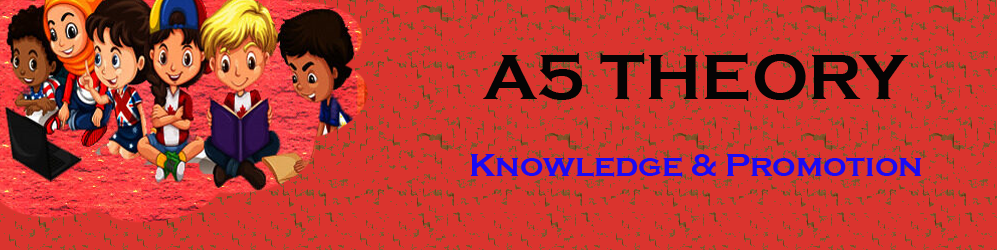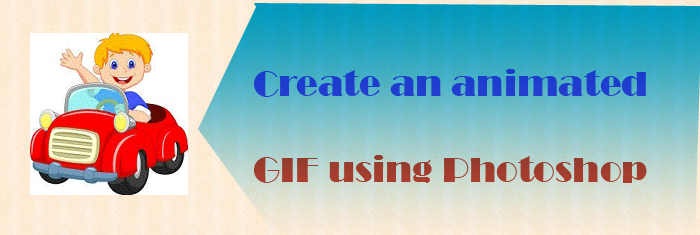How To Make Animated GIF Images Using Photoshop?
Hello Friends, In this blog post(How To Make Animated GIF Images Using Photoshop), I am going to let you know about an interesting feature of Photoshop, which is to create an animated GIF image using Photoshop.
In this blog(How To Make Animated GIF Images Using Photoshop), we will go through:
How to make an animated GIF in Photoshop? How to add a gif to an image in Photoshop? How to make a GIF in Photoshop? How to make a GIF in Photoshop CC, How to make a GIF in Photoshop, How to make an animated GIF in Photoshop, and How to animate a picture in Photoshop.|How To Make Animated GIF Images Using Photoshop|
I am pretty sure that most of you would be aware of the GIF image and would have tried or used it over social media networks. GIF image creates a beautiful impact and is very eye-catchy.|How To Make Animated GIF Images Using Photoshop|
What do you do when you think to send a GIF image to your friend, probably you would have searched it on Google or the internet and would have used it.|How To Make Animated GIF Images Using Photoshop|
But all GIF was not customized GIFs as they were built in by those websites.
Another option you can get from most of the websites is to build your own GIF image by just uploading the images.
This option is also great until you have very little use for GIF images and use GIFs very rarely.
But, how would you feel when you make your own GIF image using the software Photoshop, it would be a great feeling, isn’t it? I hope you will be aware of this software.
If you don’t know then don’t worry you can learn this software easily by using online tutorials.
Photoshop is used for building photos and finishing photos, which means all activities related to a pic, video, GIF, etc can be done using this.
How to create an animated GIF image using Photoshop?
This is very simple, you just need to follow the below-given procedure step by step.
Load your files or images into Photoshop which you want to convert into GIF
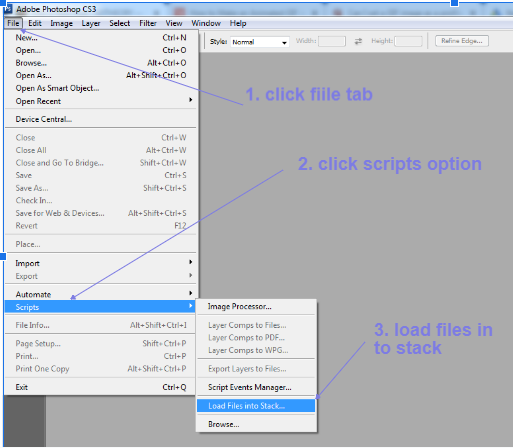
In your Photoshop window select all the image files for creating a GIF image and then click ok, as shown in the below-given image.
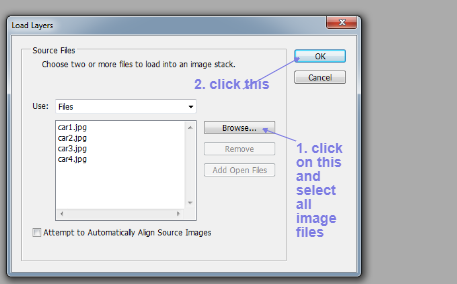
Click on window->Animation as shown in the below image, and you will see an animation window appear at the bottom of the window.
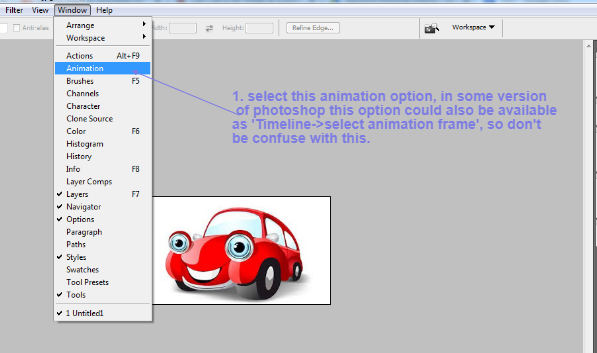
Click Select ->All layers, to select all the layers of your image files as shown in the below image using your Photoshop window.
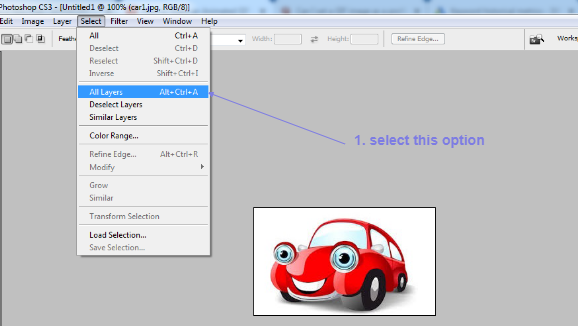
First, click on the top right of the animation window as shown in the below image, and then check this option ”create a new layer for each new frame’ as shown in the below image.
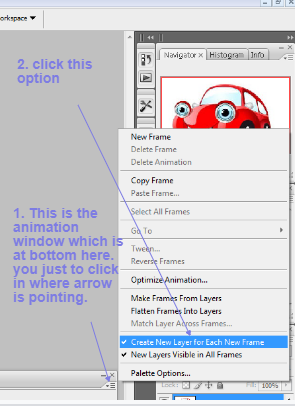
Now again first click on the top right of the animation window, and then click on the option ‘Make frames from layers’, see the below image for the same.
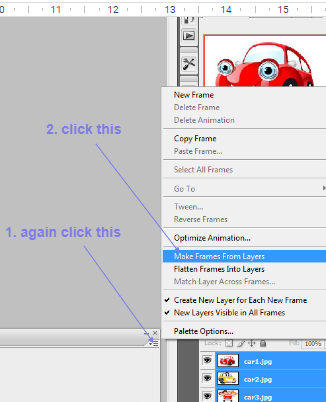
Set the time for each image to show and also set the appearance frequency as shown in the image.
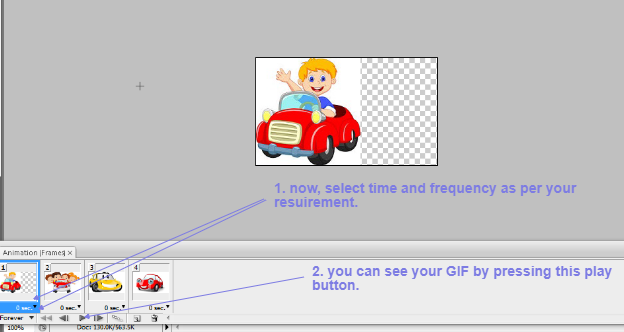
Now, finally, you can save your image. See the below image for the same.
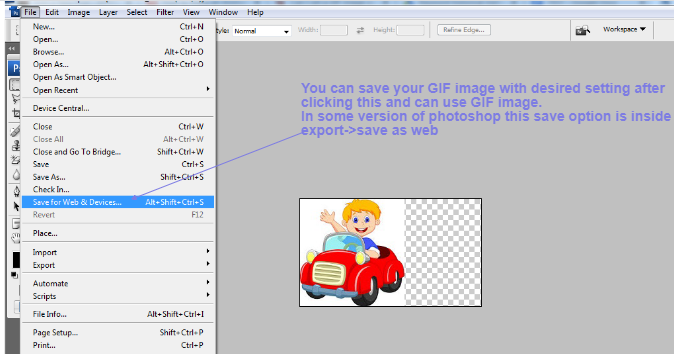
See your final GIF image build using Photoshop below.

You can also go through a few more amazing blog links related to Animation:
How do I make an animated GIF in Photoshop…
How To Make Animated GIF Images Using Photoshop…
Dancing Car/ How do you animate CSS…
How To Make Moving Car Using HTML & CSS…
In the case of any queries, you can write to us at a5theorys@gmail.com we will get back to you ASAP.|How To Make Animated GIF Images Using Photoshop|
Hope! you would have enjoyed this post about How To Make Animated GIF Image Using Photoshop.
Please feel free to give your important feedback in the comment section below.|How To Make Animated GIF Images Using Photoshop|
Have a great time! Sayonara!