Hello Friends, In this blog post(How do I customize my WordPress premium theme), I will let you know about WordPress theme customization.
I will show you what WordPress theme customization options are present.|How do I customize my WordPress premium theme|
And how to use them to customize our WordPress themes whether it is a free or premium theme.|How do I customize my WordPress premium theme|
Why do we need WordPress theme customization…? is it not sufficient to only install WordPress themes?/How do I customize my WordPress premium theme
WordPress theme customization option gives you an extra advantage to modify a few changes in themes like site header, site background image, change logo image.|How do I customize my WordPress premium theme|
This WordPress theme customization does not require any technical skill you can easily do it and make your theme look better.|How do I customize my WordPress premium theme|
There might be two cases as given below.|How do I customize my WordPress premium theme|
1. When you use a free WordPress theme: How much can I customize a WordPress theme?
When you use a free WordPress theme then you may need to customize its basic stuff like the Title, header image, Menu, background, colors, and sidebar.
Most of the stuff you can easily customize with the option given in the theme customization and for…
…getting some specific design and layout you may also need to make changes in the theme hard code.
2 When you purchase a WordPress theme: How do I customize my WordPress premium theme?
In this case, you just need to customize the basic layout as the header image, and color, add sidebar stuff, and make a menu, background color, image, title, and logo.
This customization you can easily make with the help of the option provided in the theme customization with the GUI facility.
What are the benefits of this WordPress theme customization?
When you install a new theme it is just a layout of templates that look like a car without accessories.
So this customization work makes your website attractive and makes look good.
A well-designed website is also responsible for making the users stay for a longer time.
Along with your website content, your website design and layout also play an important role in grabbing customers.
WordPress theme customization also helps the users to find the required content and news quickly with the well-placed template design.
As it is said that visuals have more effect than text so a better quality of images in your theme adds extra value to your website.
What is the step-by-step procedure for WordPress Theme customization….?
It is really simple to customize your WordPress theme, you just need to follow the procedure given below for WordPress theme customization.
Login to your WordPress account.
If you have not installed WordPress yet then go with the below procedure.
How to install a WordPress blog or website….?
If you have not installed WordPress on your system then please go through the below extensive article.
Install WordPress on your system, a step-by-step guide…
After installing WordPress successfully you can log in to your WordPress account with the below-given Login links.
Login link for localhost: http://localhost/wordpress/wp-login.php
Log in to the Live server: http://yourdomain or website.com/admin
Install the WordPress theme, free or paid as per your requirement.
If you have installed the WordPress theme then please follow the below procedure.
How to install the WordPress theme in my WordPress?
This is a very simple process to add the theme to your website. You just need to follow the below step-by-step procedure.
Now, that you have WordPress and theme both installed, follow the below procedure.
Go to Appearance>>Customize and then click on Customize. See the image below.

Here you can see the various options for theme customization, even you can also remove your active theme from this dashboard and activate a new theme.
You can also customize the site identity, header image, background image, menu, and widgets. See the image below.
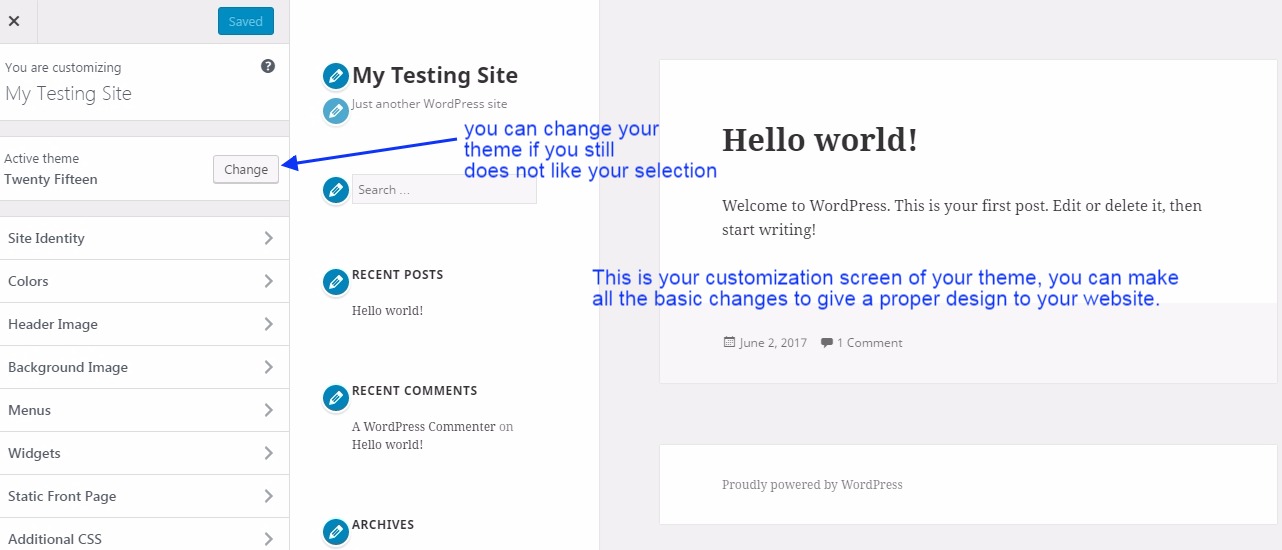
In the site identity option, you can set the title, tagline, logo, and site icon. See the image below.

Here you can customize the color of the header and sidebar text and background. See the image below.

Here you can set the header image. See the image below.

Here you can upload the media or images, you get the option of dragging and dropping images.
You can also drop the image directly into the media library. See the image below
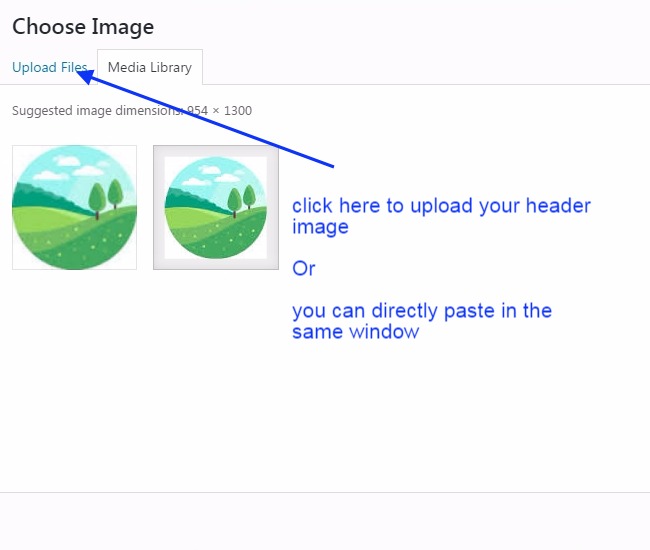
Remember to fill the text in the Alt Text as shown in the below image. this is good for Google indexing.

Here you can customize your background. see the image below.
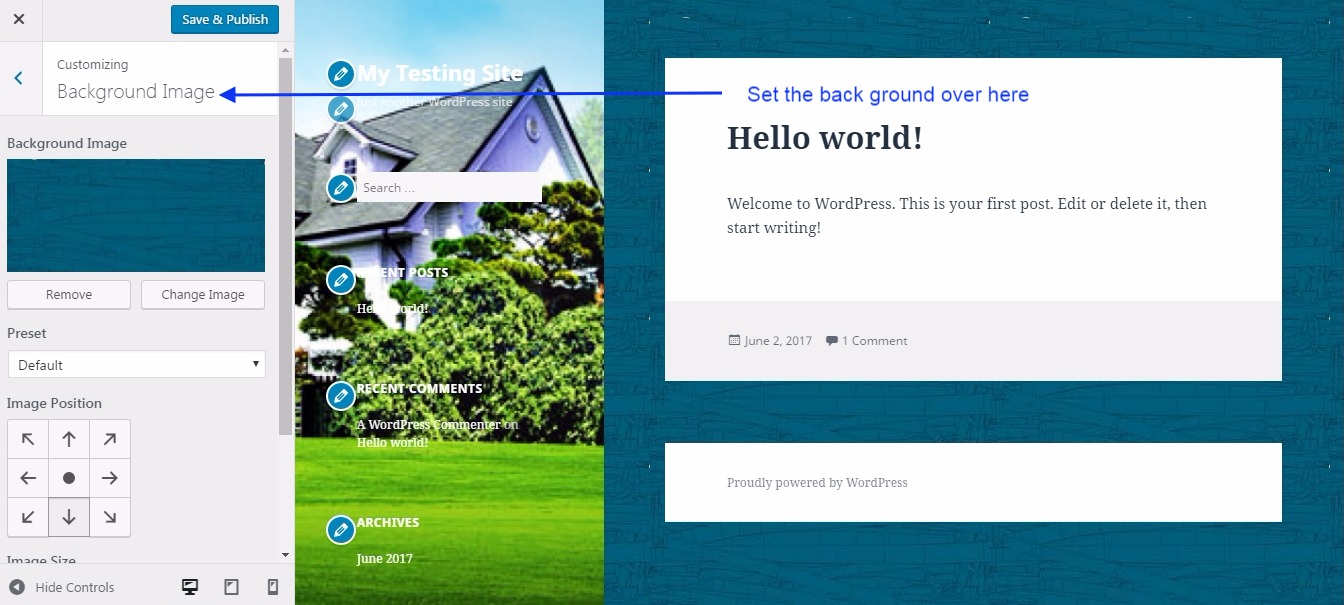
Here you get the option to add the menu. See the image below.
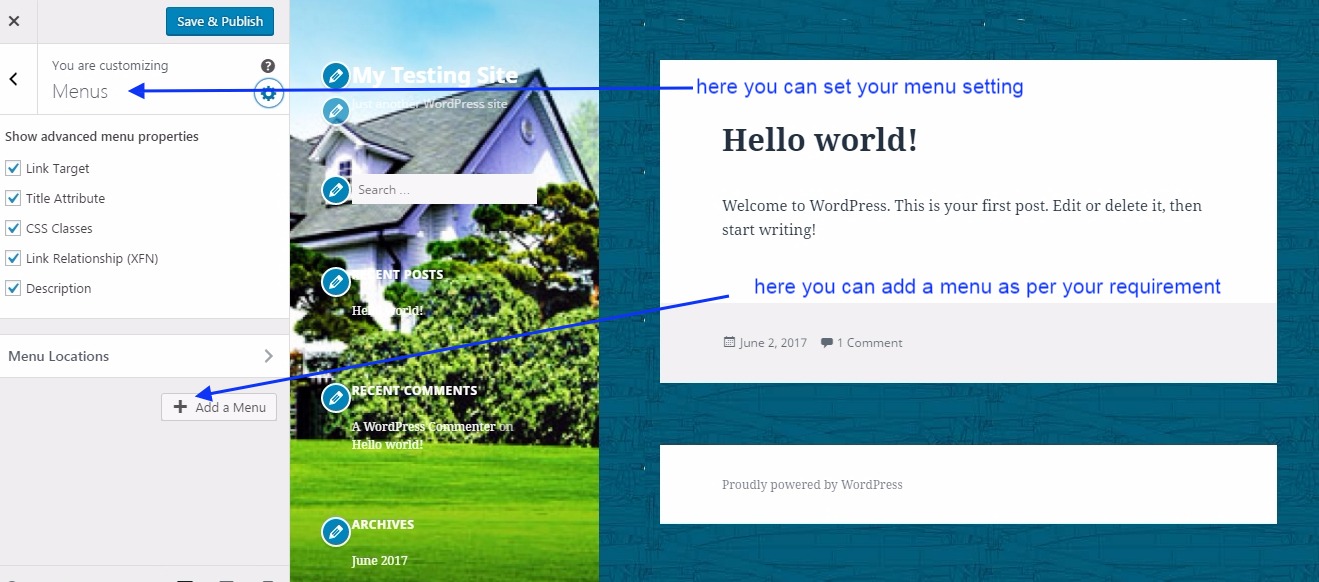
You just need to create a menu and give it some name like the primary menu here,…
…and then you can add pages to the menu like home, about us, etc. See the image below.
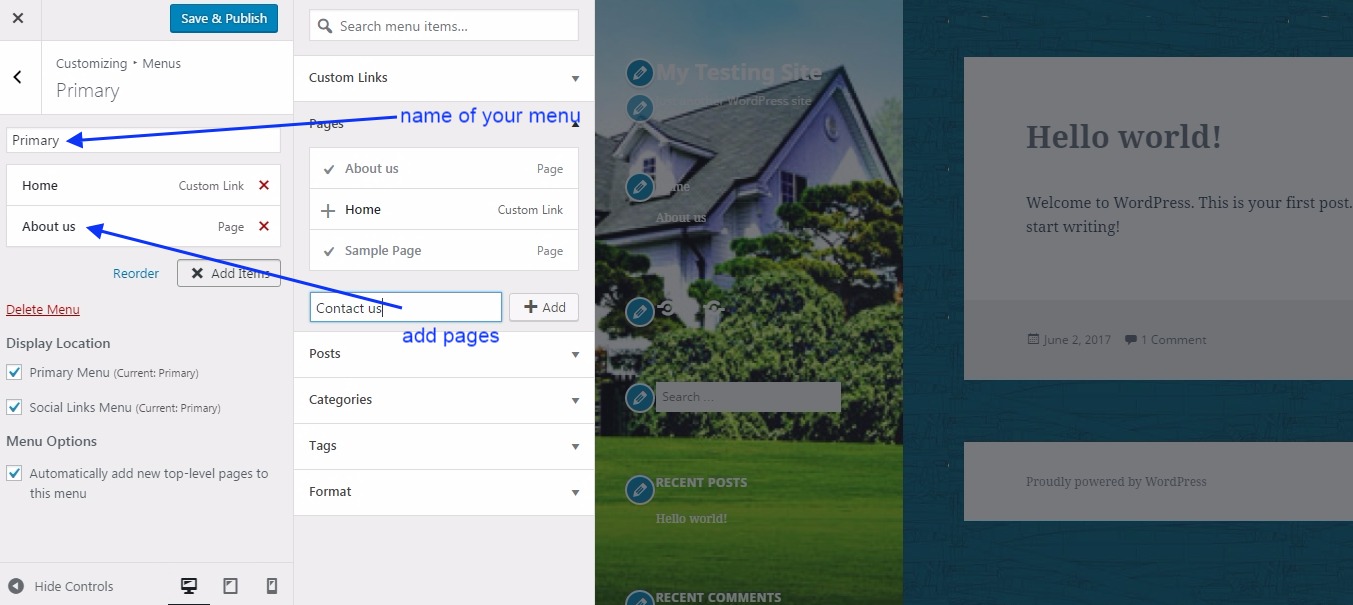
The widget area is generally the space available at the sidebar to keep important…
…stuff like search options, subscription forms, etc. See the image below.
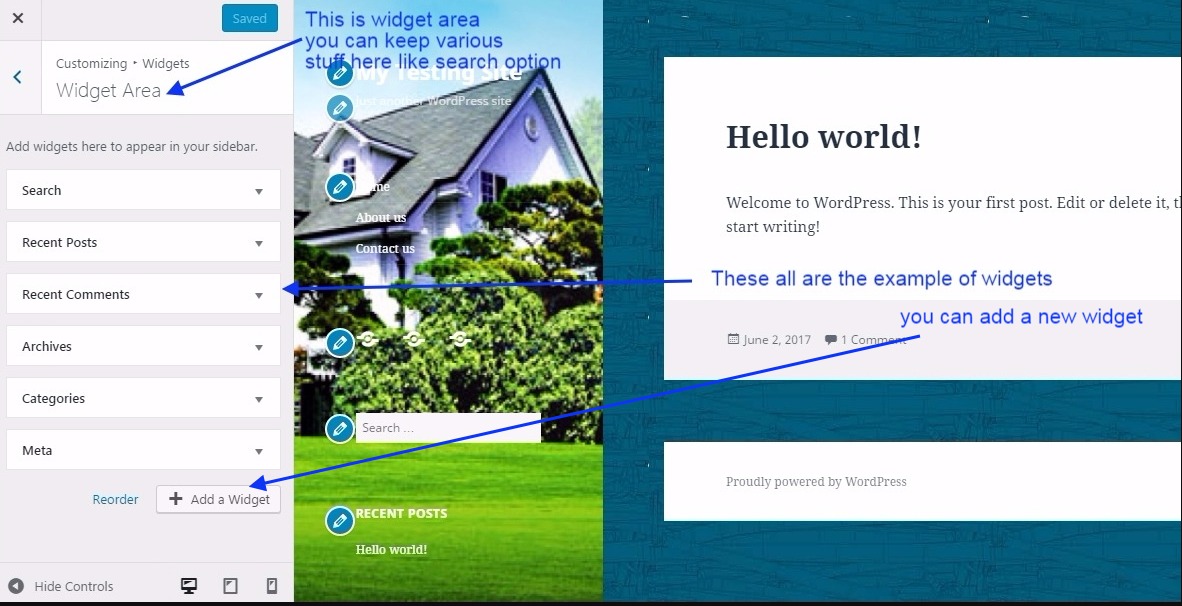
Here you can set your default front page. See the image below.

This is the most interesting option to make some necessary changes to your theme or website.
you need to know the coding skills to make the change or apply CSS here.
If you don’t have CSS coding skills then you can take the help of any professional.
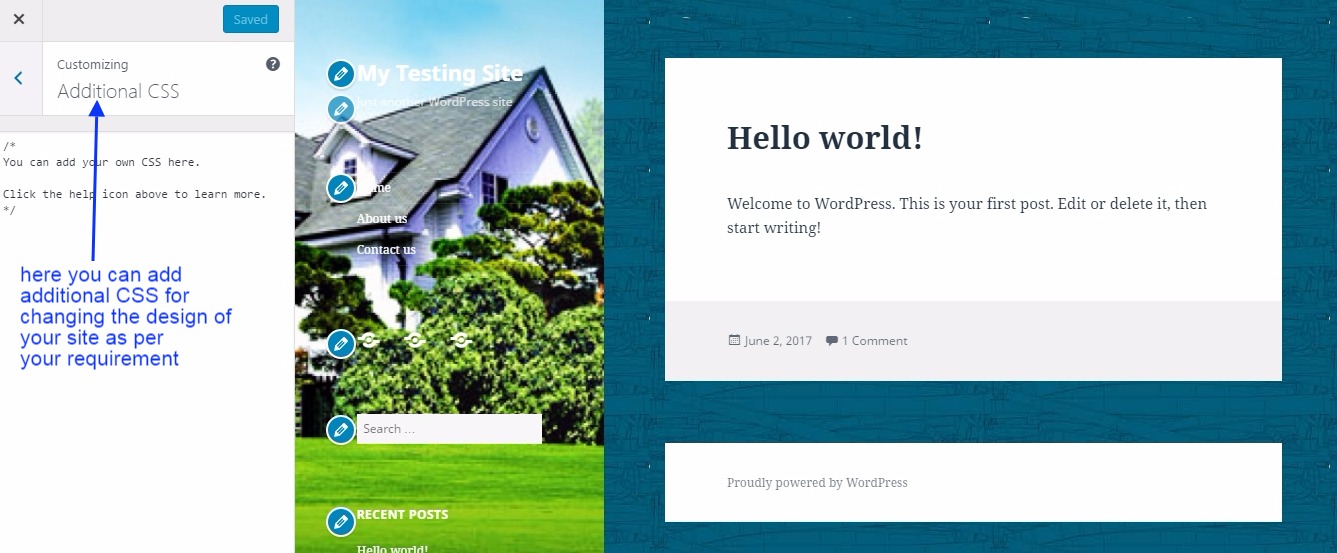
Till now we have seen the WordPress theme customization which was available in GUI format and we could customize it easily.
what if you need to change some specific functionality that is not available in the WordPress theme customization option?
If you know the coding skill then you have the option to edit the theme code and can make the desired changes.
But it is advised not to enable the Theme editor possibly for some security reasons. See the image below for the same.

This is the full theme code. See the image below.
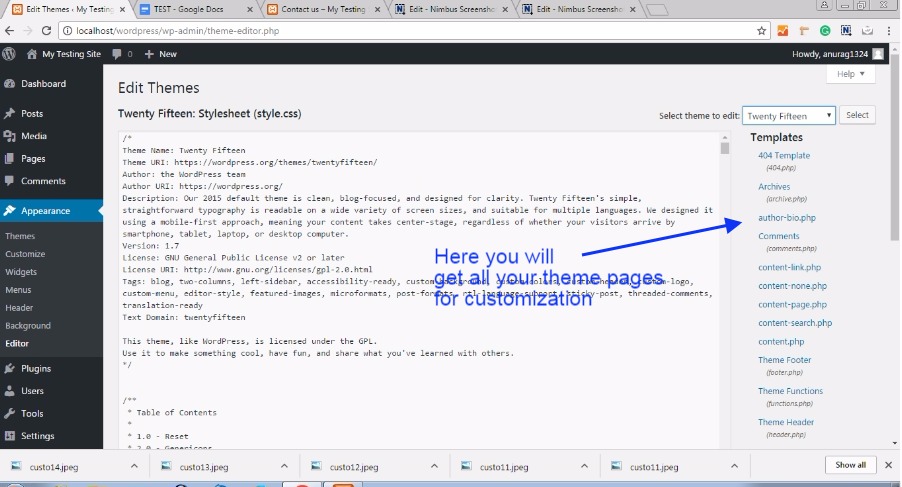
This is the final look of your website after all the customization has been done.

You can also check for the extensive relevant blog post links given below.
How to install WordPress on localhost or local server….?
How to install a WordPress theme….?
How to customize a WordPress theme….?
How to install a WordPress plugin….?
How to make WordPress Category…
How to make your first WordPress Blog Post…
How to add a widget area in WordPress…
WordPress Widget Area In Hindi…
How to Create a Child Theme In WordPress In Hindi…
How do I add Google Analytics code to my website…
Setup Your Free WordPress Blog…
How to manage & Design Menu in WordPress…
Conclusion:
So, in this blog post(How do I customize my WordPress premium theme), you have learned how to customize your WordPress free or paid theme. If you are from a technical background and have some technical knowledge in PHP then you can easily customize your WordPress theme and can make it as per your desire. The first option is that you can edit it from the WordPress admin area with the option of theme editor.
You can also customize it with an external CSS option in the theme customization option. You can also edit your website in FileZilla can access all the files and folders and make appropriate changes to the theme. We have learned about How much can customize a WordPress theme. How do I customize my WordPress premium theme?
And if you don’t have the technical skills then do not worry anymore, you can simply hire a freelance developer or ask any developer friend to help you out with this theme customization.
In case of any queries, you can write to us at a5theorys@gmail.com we will get back to you ASAP.
Hope! you would have enjoyed this post “How do I customize my WordPress premium theme”.
Please feel free to give your important feedback in the comment section below.|How do I customize my WordPress premium theme|
Have a great time! Sayonara!
