Hello Friends, In this blog post(Install WordPress To Your Local Host), I am going to let you know how to install WordPress on your Local Server like XAMPP.
Within this blog(Install WordPress To Your Local Host), you will learn how to download and install WordPress on your local machine using the XAMPP server.
This becomes important to have a testing environment on your site for accomplishing the implementation of development and designing.| Install WordPress To Your Local Host|
So If you are running your website on WordPress or planning to have one, then this blog post will help you to set up a test environment for your WordPress website.| Install WordPress To Your Local Host|

Why should I need to install WordPress on the Local Server while I already have it live on-air….? / Do I need to install WordPress on the local machine?
This might be a general question in everyone’s mind, but it is okay to deal with the website whenever you are just writing to your blogs.
Installing WordPress is necessary if you are just blogging with the help of the WordPress website.
But when it comes to making some changes to the website whether it is designed, developing some new functionality, dealing with theme modification, etc..
Then it is very important to have a test environment or Local WordPress server or to install WordPress.
Because if you will perform all these activities on your live WordPress server then it may cause several unexpected behaviors of the website, like…
Your website might be processed slowly.
Your website may be hung by accessing and updating stuff again and again.
It is a chance to make some serious mistakes directly to live sites which can trouble your website and make it shut down for some time.
With this live testing, you can also lose some of your important customers by website unexpected behavior.
It might also affect some existing functionality of your website while doing a live update.
So it is always suggested to test your code on the test site before implementing it on the live server with the install WordPress at the local server.
And it is a good practice to build and test the code before deploying, however,…
…you can make minor changes to the live server which does not do any kind of testing.
So, now the question is how can we install WordPress at Localhost and set the test environment for our WordPress site….? / How to install WordPress on Localhost XAMPP
Installing WordPress on the local server is a really simple process, you just need to follow the step-by-step procedure given below.
Download the WordPress software. See the below image for the same.
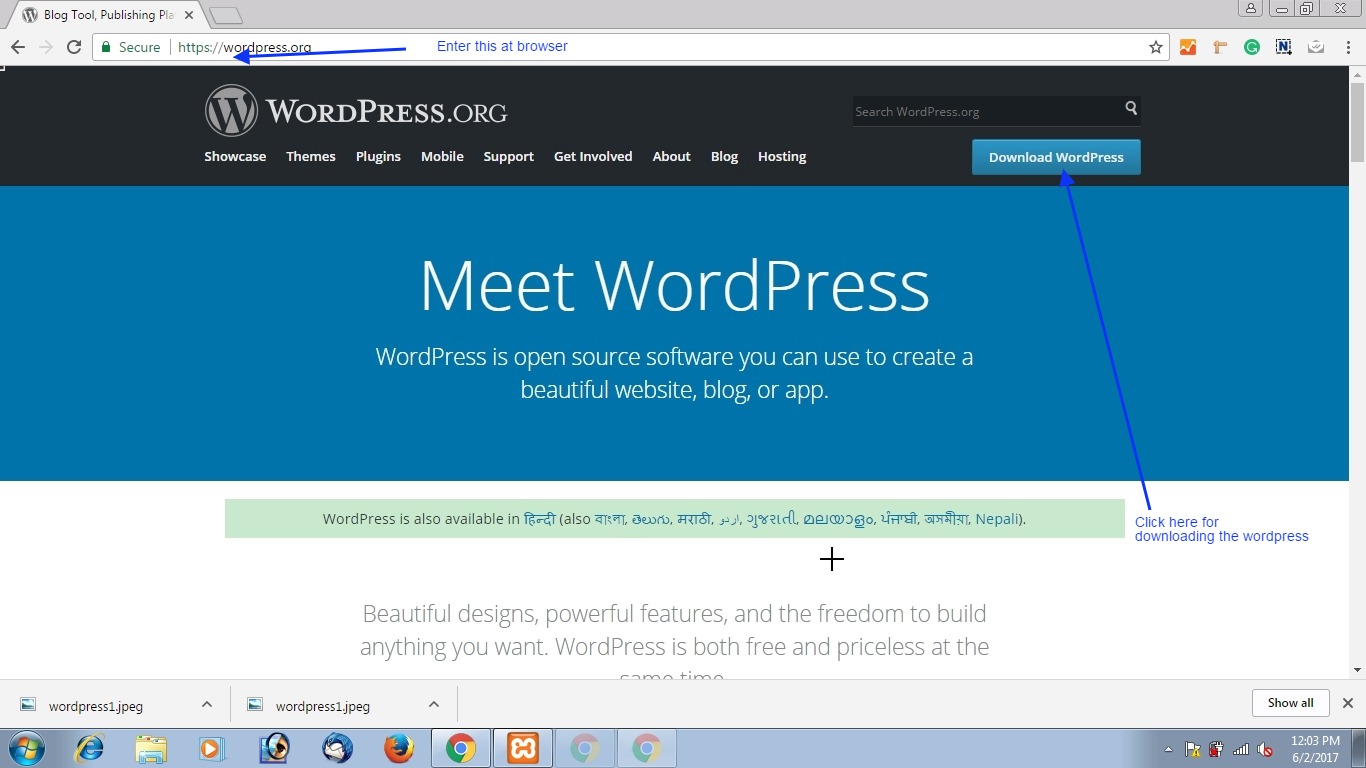
Here you can download the latest version of the version. See the image below.
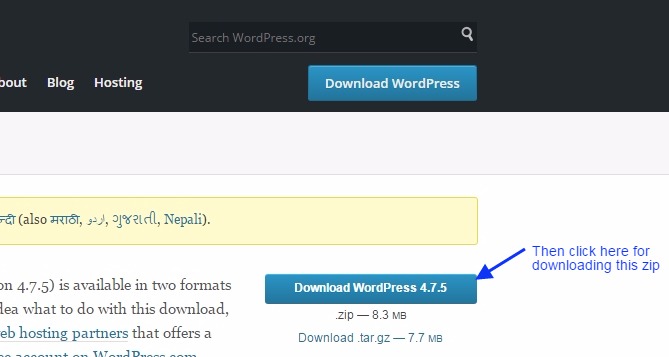
Once you download it, you open the page containing the WordPress Zip file.
Then you need to extract the zip file and you will get a WordPress folder, you just copy this folder. See the image below.
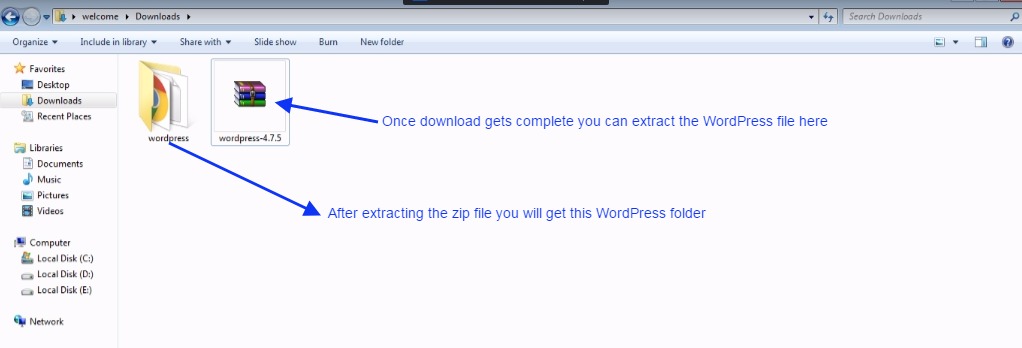
Now, Here you need to go to the place where you have installed your XAMPP server.
Go to the Xampp server storage drive and say it is C:// >>Xampp>>htdocs
Then paste the WordPress folder in ‘htdocs’ which you have copied in the previous step.

Now install the XAMPP/wamp server on your local computer if you have not installed it yet, as the test website also needs a local server to run.
Here I am explaining this procedure concerning the XAMPP server but it is also similar to the Wamp server.
In the XAMPP server, the WordPress folder is pasted in the ‘htdocs’ folder, and in the case of a Wamp server, it is posted in the www folder.
See the image below.
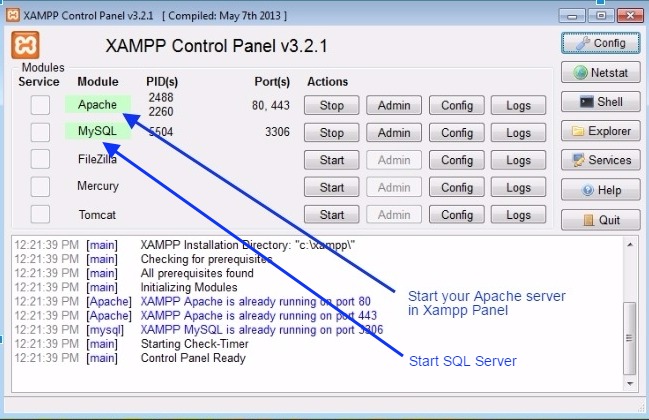
Now after starting the Apache and SQL service, you need to type this web URL in the browser shown in the below image.
And then click on ‘PHPmy Admin‘.

Here you need to create the database name WordPress as shown in the below image.
Remember, you need to enter the same database name while installing WordPress as you have made here.

Type the URL on the browser as shown in the image below and then click enter.
You will get a window of WordPress as shown below.


Click Let’s Go as shown in the below image.
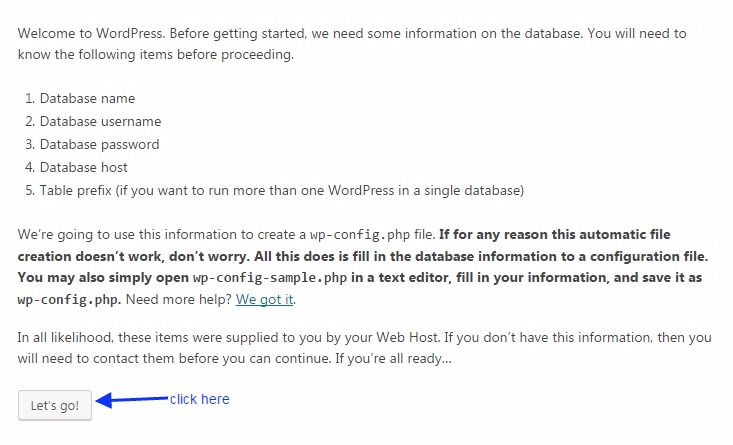
Here enter the database name you have created before in PHP my admin.
Enter your Username as root, and leave the password blank, you can set it up later After filling in all these details just click submit. See the image below.

Just click Run and install.

Here you just set your username and note down your default password which you can change later.
Enter the site title as per your wish. Enter your valid email address. See the below image for the same.

Now, you are done with the procedure of installing WordPress.
Now just make a login into your Local WordPress account.
You need to use the same credentials for the login that you have just in the previous step above.
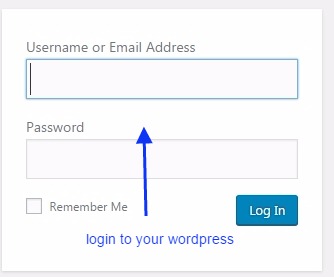
Here, you can see the admin panel of your WordPress website. You can manage all your website data from this place.
You can add themes and plugins to your website from this admin panel.
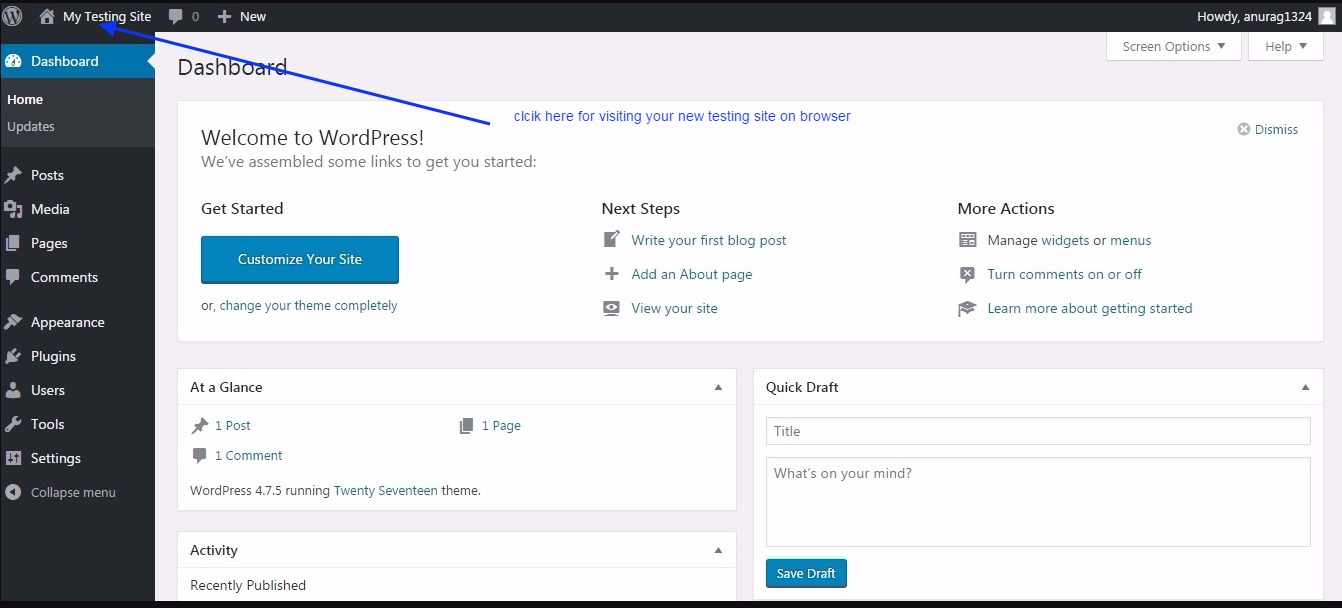
This is your final WordPress website on the local server.
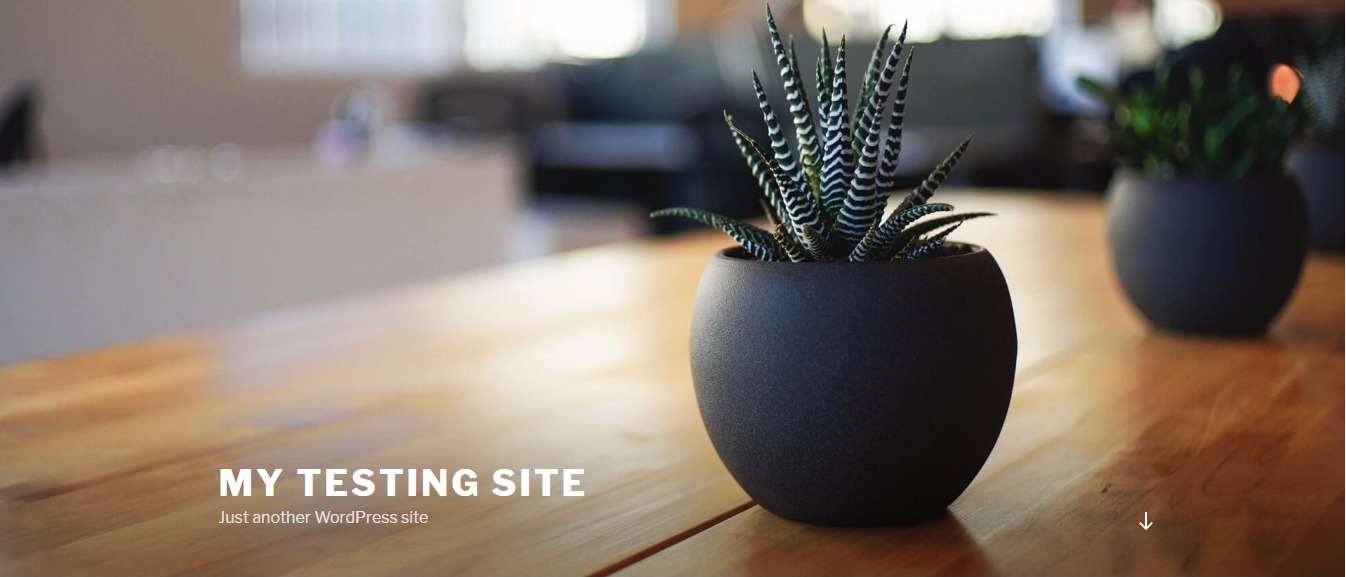
In our next post, we will update you about how to apply themes and plugins, and much more to your WordPress site …
You can also check for the extensive relevant blog post links given below.
How to install WordPress on localhost or local server….?
How to install a WordPress theme….?
How to customize a WordPress theme….?
How to install a WordPress plugin….?
How to make WordPress Category…
How to make your first WordPress Blog Post…
How to add a widget area in WordPress…
WordPress Widget Area In Hindi…
How to Create a Child Theme In WordPress In Hindi…
How do I add Google Analytics code to my website…
Setup Your Free WordPress Blog…
How to manage & Design Menu in WordPress…
Conclusion:
In this blog post, you have learned to install WordPress to your local machine or computer step by step. WordPress is a great medium to build a blogging and product website. One can easily use this WordPress platform as it does not require any technical skill or coding knowledge. You can instantly start your website using WordPress and manage it with the help of various free and paid plugins. Plugins provide solutions to every problem.
Using this blog tutorial we have covered several topics like How to install WordPress on localhost XAMPP, WordPress download, Download, and install WordPress, Do I need to install WordPress? etc.
In case of any queries, you can write to us at a5theorys@gmail.com we will get back to you ASAP.
Hope! you would have enjoyed this post Install WordPress: Install WordPress To Your Local Host.
Please feel free to give your important feedback in the comment section below.
Have a great time! Sayonara!
