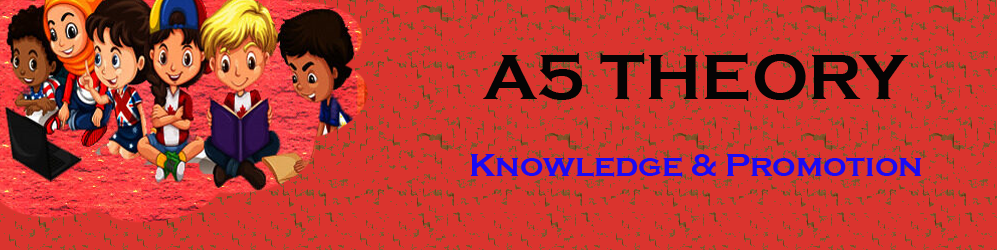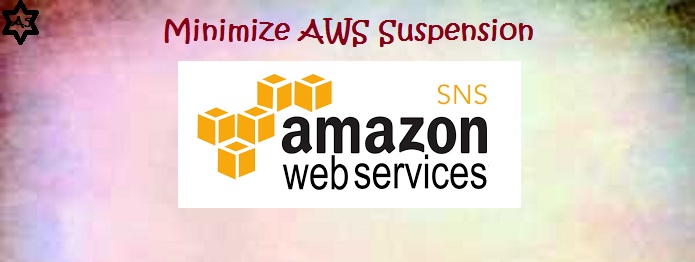How do I set up SNS on Amazon?
Hello friends, In this blog post(How do I set up SNS on Amazon?), I am going to tell you about the Amazon(AWS) suspension. And how can we stop this suspension using Amazon SNS?
Within this blog post(How do I set up SNS on Amazon?) of the Amazon SNS tutorial, we will see detailed AWS: SNS documentation.
You will see what happens when you create a topic on Amazon SNS. In addition, we will explore various important questions related to Amazon SNS:
What is SNS in AWS?
How does Amazon SNS work?
When can I use Amazon SNS?
How do I set up SNS on Amazon?
What is the difference between SQS and SNS?
Can SNS send an email?
What does an SNS alert mean?
How do you trigger SNS?
How do I set up SNS on Amazon?
You will come to know in detail how AWS SNS works actually with the AWS SNS example|How do I set up SNS on Amazon?|
Login to your AWS account…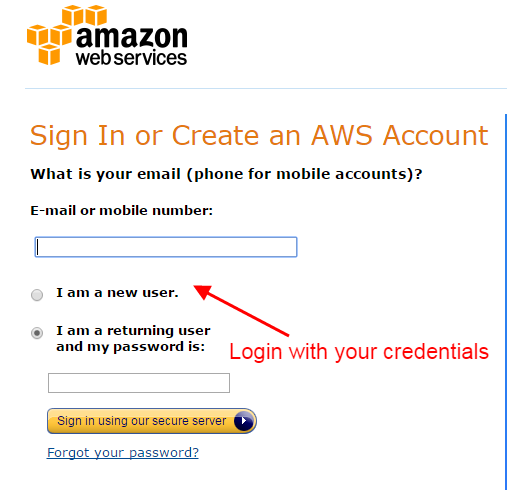
Click the option shown in the below image.
Now, you have to create the topic for spam, see the below image.
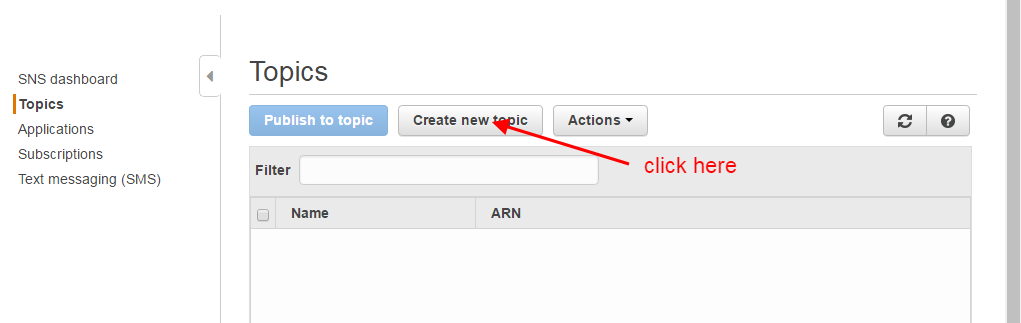
Here you have to mention the name of the topic. you can keep any name but we suggest keeping the relevant name as we kept it here for spam. See the below image.
Click on ‘subscribe to the topic’ as shown in the below image.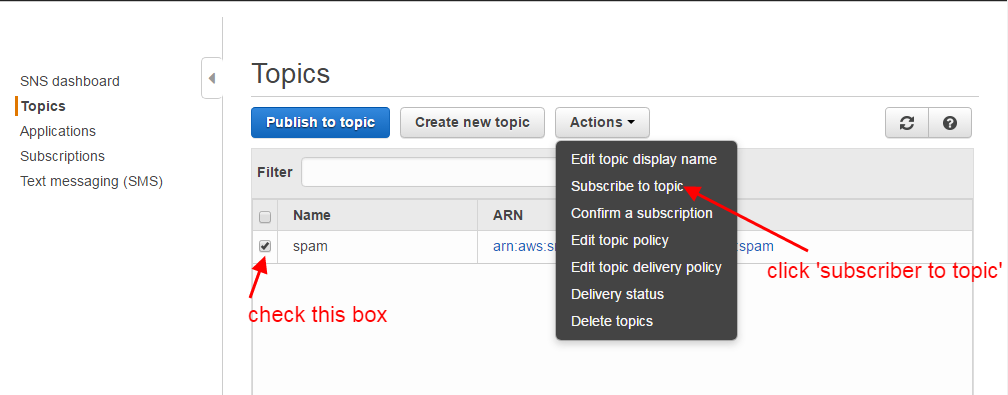
Now, you have to enter the HTTP/HTTPS endpoint which you will get from your email client for configuration of the spam and bounce with your email client. If you don’t find it in your account ask the support team of your ESP.
Click on subscription.
Check the checkbox and click on request confirmation.
Now, again click the subscription check the checkbox, and click on the refresh button as shown in the below image.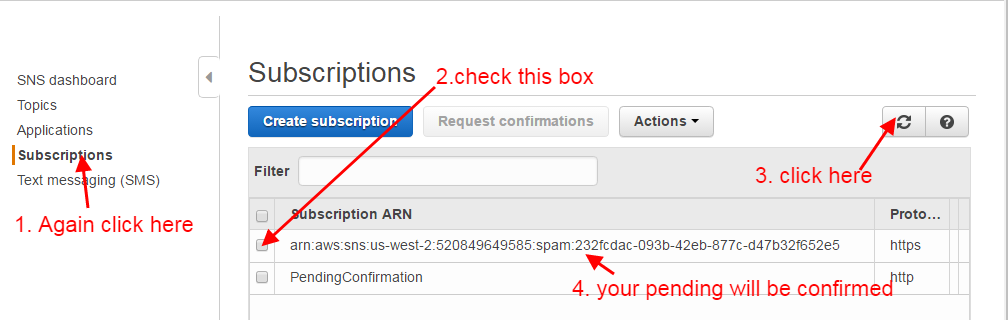
Your topic has been created successfully, now you have to enable it to get the notification. Go to your service console and click on SES.
Click on the Email address. If you have not verified your email address then verify it first.
Click on Notification.
Click ‘Edit configuration’
Select the topic for spam in the complaints drop-down that you have created in the earlier step.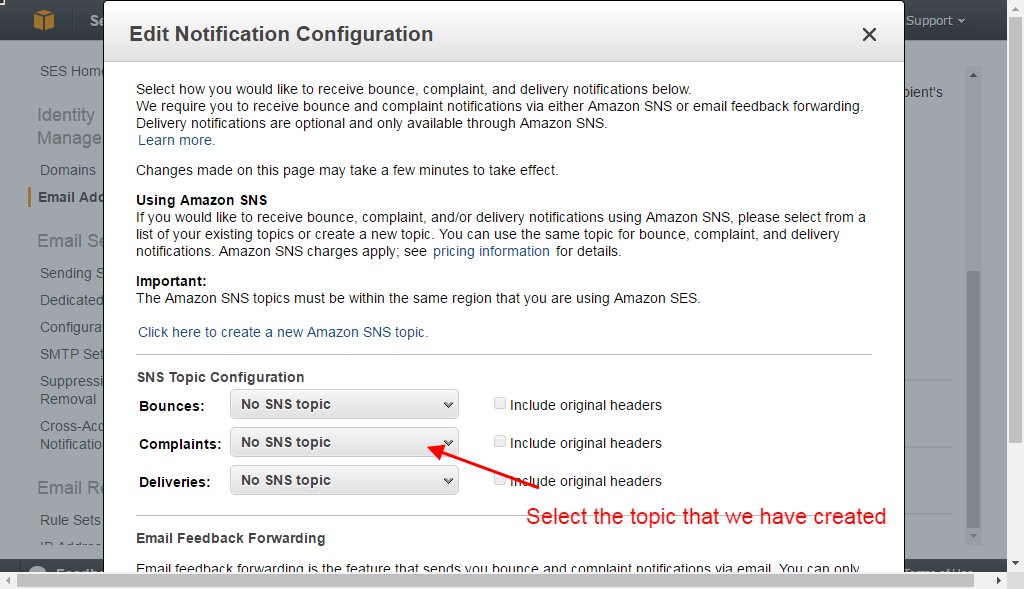
Click save the config.
Your spam HTTP/HTTPS point is set.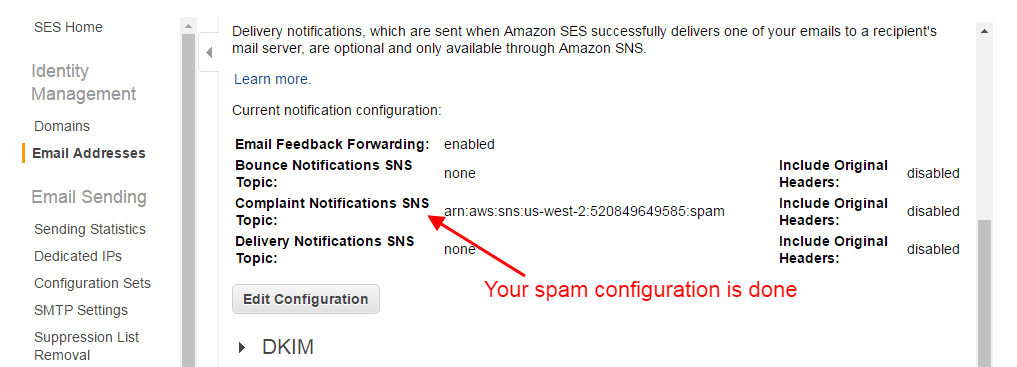
Now you are done with the Amazon SNS setting for spam. the same procedure is applicable for bounce setup except for the last two steps. For the bounce setup, we need to select the bounce topic from the bouncing dropdown.
How Do minimize the chances of AWS SES account suspension by setting Amazon SNS webhook points?|How do I set up SNS on Amazon??
Amazon SES is a very good and legit service for sending emails|How do I set up SNS on Amazon?| If you are a business owner who sends authentic emails to their subscriber list then AWS SES is the best option for sending your emails.Is it enough to have an authentic subscriber list for sending emails using AWS SES successfully?
No, this is not sufficient to avoid or minimize the AWS account suspension just by having an authentic subscriber list. You need to configure something more like Amazon SNS.So how minimize it using Amazon SNS?
As Amazon SES allows only 5% spam and bounce emails, it is very necessary to configure the spam and bounce notification. Amazon provides the service of SNS for setting up this notificationHow can we achieve this Amazon SNS setup?
Amazon provides a service SNS(simple notification service) or Amazon SNS which allows you to configure the notification for spam and bounce emails. If you configure this properly with your email client then you will receive the notification for spam and bounce. So whenever you send a new email campaign these emails will not be entertained. your spam and bounce rate will always be less than 5% and your account will be safe.What if we do not configure Amazon SNS?
Let’s understand this with an example. Suppose you send your first email campaign and get a bounce rate of 3%. As you did not configure the Amazon SNS service these emails will not be notified and restricted to be sent in your next email campaign. You send your second email campaign and you get a bounce rate of 6% and get your AWS account suspended. If you had configured the SNS service then you could stop this suspension as you would again get a bounce rate of 3%.How to set up the AWS Amazon SNS service with my Email client….?
It is a very easy process. Just follow the below step-by-step procedure for the same. I am explaining the configuration for spam emails, the same procedure is applicable for bounce emails.Login to your AWS account…
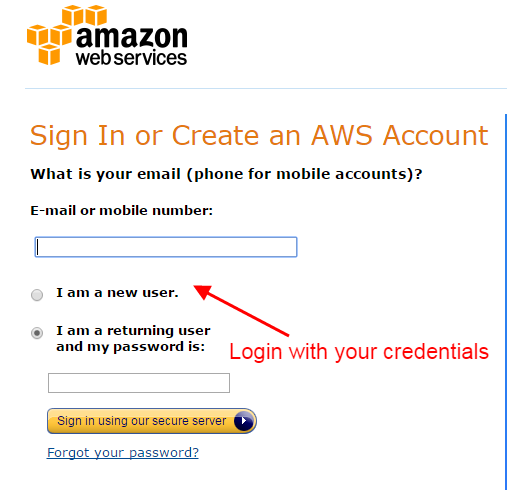
Click the option shown in the below image.

Now, you have to create the topic for spam, see the below image.

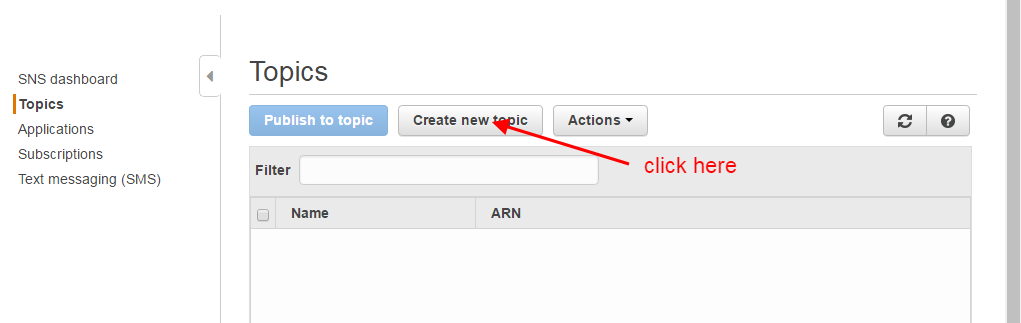
Here you have to mention the name of the topic. you can keep any name but we suggest keeping the relevant name as we kept it here for spam. See the below image.

Click on ‘subscribe to the topic’ as shown in the below image.
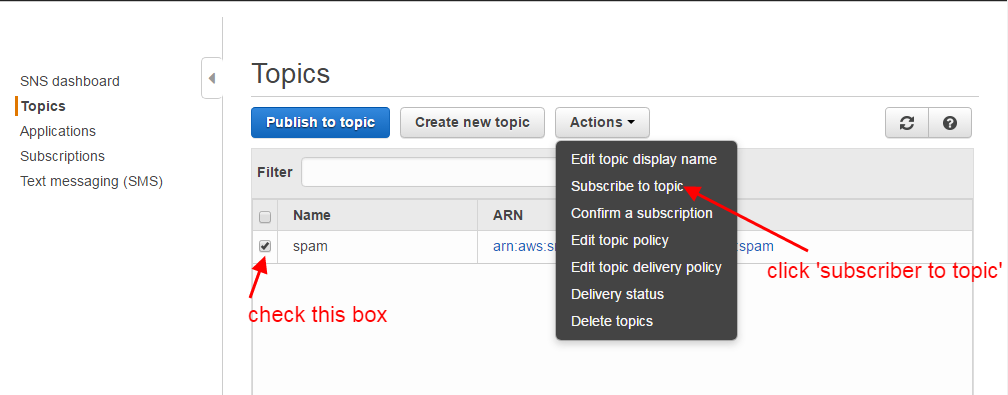
Now, you have to enter the HTTP/HTTPS endpoint which you will get from your email client for configuration of the spam and bounce with your email client. If you don’t find it in your account ask the support team of your ESP.

Click on subscription.

Check the checkbox and click on request confirmation.

Now, again click the subscription check the checkbox, and click on the refresh button as shown in the below image.
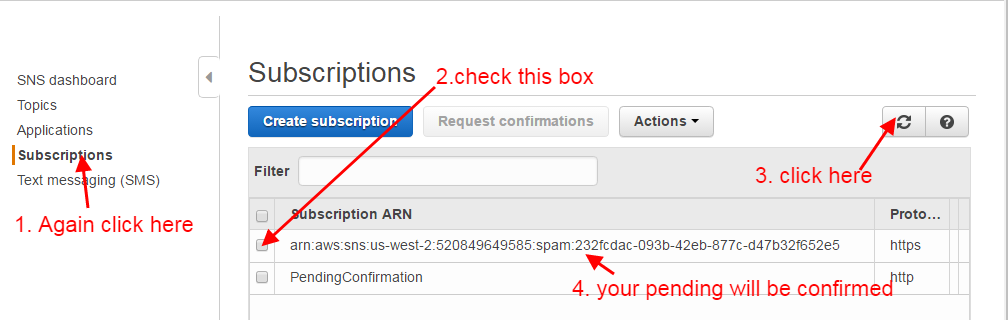
Your topic has been created successfully, now you have to enable it to get the notification. Go to your service console and click on SES.
Click on the Email address. If you have not verified your email address then verify it first.

Click on Notification.

Click ‘Edit configuration’

Select the topic for spam in the complaints drop-down that you have created in the earlier step.
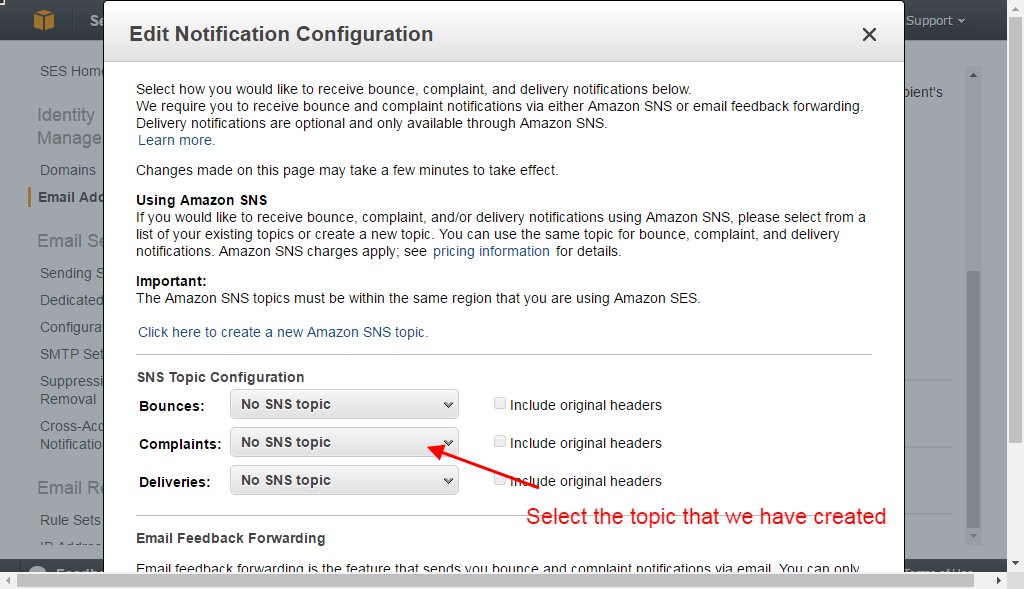
Click save the config.

Your spam HTTP/HTTPS point is set.
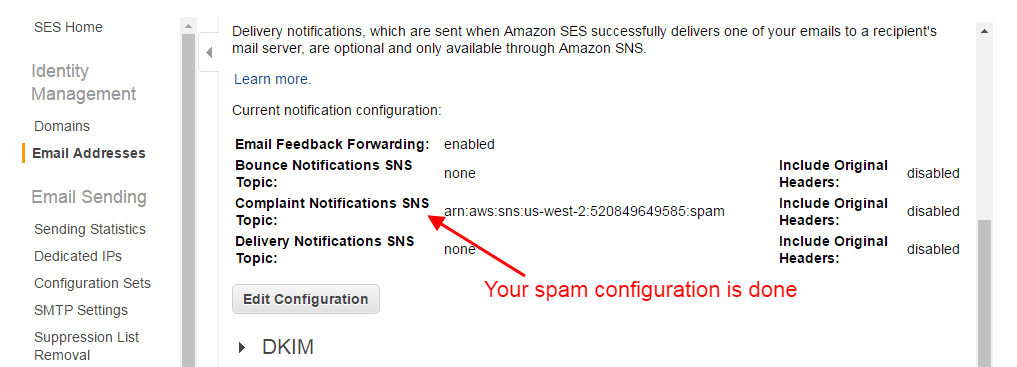
Now you are done with the Amazon SNS setting for spam. the same procedure is applicable for bounce setup except for the last two steps. For the bounce setup, we need to select the bounce topic from the bouncing dropdown.
What if after doing the Amazon SNS setup I got the AWS account suspension…?
Don’t worry! Just contact the AWS support team and ask for the reason for the suspension sort out this problem and reactivate the account ASAP. You can also visit the below extensive link. How to reactivate the AWS account… You can also go through a few important blog links related to email marketing below: How to stop email from falling into the user’s spam folder. See a few best tips for effective email marketing. Learn Email marketing in Hindi. 30+ Best Email marketing service providers study and reviews. 8 Best Tips for sending a successful email campaign. Domain Registration vs Domain Hosting In Hindi… Email को Spam folder में जाने से कैसे रोके?… Which domain is best for effective email marketing… What does it mean if your account is suspended?… How badly do emails impact your email campaign… SPF और DKIM रिकार्ड्स क्या होते है, कहा पर मिलते है और कहा पर उन्हें रखना होता है ?… Email marketing क्या है और इसका उपयोग कैसे करते है ?… How do I check if a sent email ended up in the receiver’s spam box automatically… हम Email में कितनी बड़ी file attachment भेज सकते है … Can Yahoo Send Scheduled Emails… SMTP क्या है और कैसे काम करता है… Most Common Email Marketing Mistakes In Hindi… Email Scraping In Hindi… Email marketing क्या है और इसका उपयोग कैसे करते है… SPF and DKIM records in Hindi… 5 Free Email Marketing Software…Amazon SES/ Verifying the email address in Amazon…
Amazon Sandbox: How to Increase Email Sending Limit…