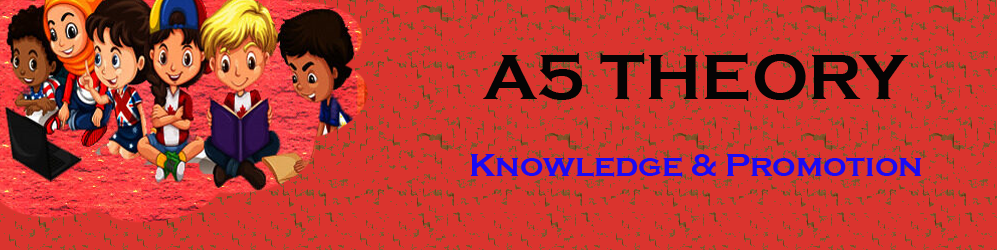How to create an email signature in Gmail?
Hello Friends, In this blog post(How to create an email signature in Gmail), I will let you know how to change or set your Gmail profile picture in your Gmail account and how to set the Gmail signature while sending the email from your Gmail account.
Using this blog(How to create an email signature in Gmail) we will explore How to insert images in the email signature in Gmail? How to create an email signature in Gmail? What is the signature in Gmail? How to add images to the Gmail signature?
How to set or change the Gmail profile picture?| How to create an email signature in Gmail?
It is very easy to change or set a Gmail profile picture you just need to follow the step-by-step procedure given below.
Login to your Gmail account with your Gmail ID.
Click on the account icon at the right top corner as shown in the below image and then click on the change icon to change or set your profile pic. If you have never set up any pic yet then you will see a default account pic here.

Here you can select your picture from either option given. Once you upload your pic and click the button below “Set as a profile photo” then your profile picture will be set to your Google account.

with a short time duration, your Gmail profile picture will start appearing at the right top corner of your Google account.
This was the procedure to set the Gmail profile picture on your Google account now I will let you know how to set the Gmail signature to your Google account so that you can use it while sending an email to any of your contacts.
this signature saves us time and energy to write “Regards and name along with the company name as well as the designation” again and again.
How to create a Gmail signature in your Gmail account?
It is a very simple procedure, you just need to follow the step-by-step procedure given below for setting up the Gmail signature.
Login to your Gmail account.
Go to Setting>>Signature as shown in the below images.

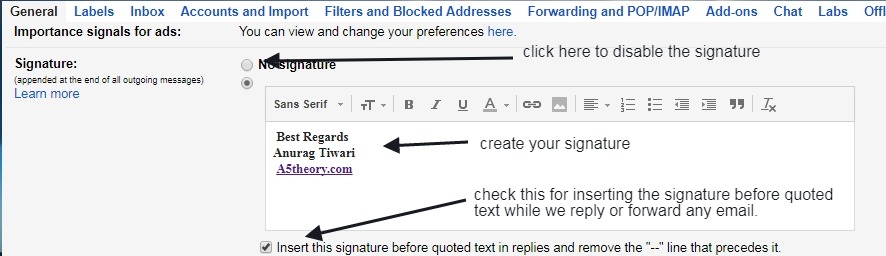
So now you have set up your email signature, now when you send any new email to your contacts or users then you will automatically find your signature appended when you compose a new email.
How to add images to the Gmail signature?
You can add the image either just before the signature or after your Gmail signature. See the below image for the same.
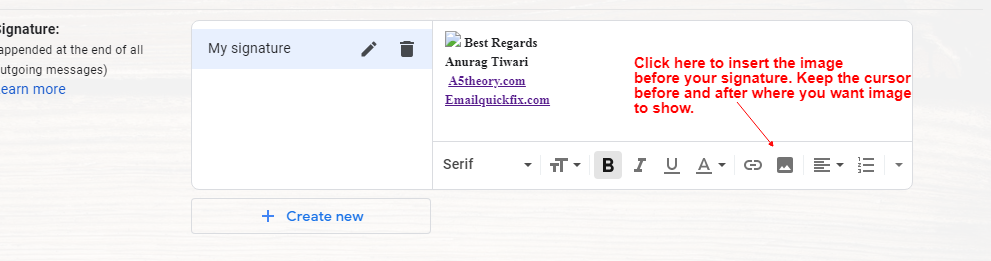
Will this Gmail signature be appended to the text editor in the case of a reply or forward email?
When we compose a fresh email this signature automatically comes in our text editor but when we wish to reply to any email or forward any emails then how will get our Gmail signature, would need to write it manually?
The answer is no, you have a checkbox option for this facility, “insert this signature before quoted text in replies and remove the “–” line that precedes it.” You can see this checkbox option in the above image.
If you check this option in your Gmail setting then you will get your signature before the quoted text in case of reply and forward emails. See the below image for the same.

You can also go through a few important blog links related to email marketing below:
How to stop email from falling into the user’s spam folder.
See a few best tips for effective email marketing.
Learn Email marketing in Hindi.
30+ Best Email marketing service providers study and reviews.
8 Best Tips for sending a successful email campaign.
Domain Registration vs Domain Hosting In Hindi…
Email को Spam folder में जाने से कैसे रोके?…
Which domain is best for effective email marketing…
What does it mean if your account is suspended?…
How badly do emails impact your email campaign…
SPF और DKIM रिकार्ड्स क्या होते है, कहा पर मिलते है और कहा पर उन्हें रखना होता है ?…
Email marketing क्या है और इसका उपयोग कैसे करते है ?… How do I check if a sent email ended up in the receiver’s spam box automatically… हम Email में कितनी बड़ी file attachment भेज सकते है … Can Yahoo Send Scheduled Emails… SMTP क्या है और कैसे काम करता है… Most Common Email Marketing Mistakes In Hindi… Email Scraping In Hindi… Email marketing क्या है और इसका उपयोग कैसे करते है… SPF and DKIM records in Hindi… 5 Free Email Marketing Software…
Conclusion:
In this blog post(How to create an email signature in Gmail), we have learned how to set the Gmail profile picture and Gmail signature. We have also discussed How to insert images in the email signature in Gmail. How to create an email signature in Gmail? What is the signature in Gmail? How to add images to the Gmail signature?
In case of any queries, you can write to us at a5theorys@gmail.com we will get back to you ASAP|How to create an email signature in Gmail|
Hope! you would have enjoyed this post about how to set a Gmail profile picture and how to set a Gmail signature.| How to create an email signature in Gmail|
Please feel free to give your important feedback in the comment section below|How to create an email signature in Gmail|
Have a great time! Sayonara!